Operating & Editing Guide
Articles and guides to help you understand how to operate and edit to get the maximum out of TUIPOINT
Advanced Bookings – Customer
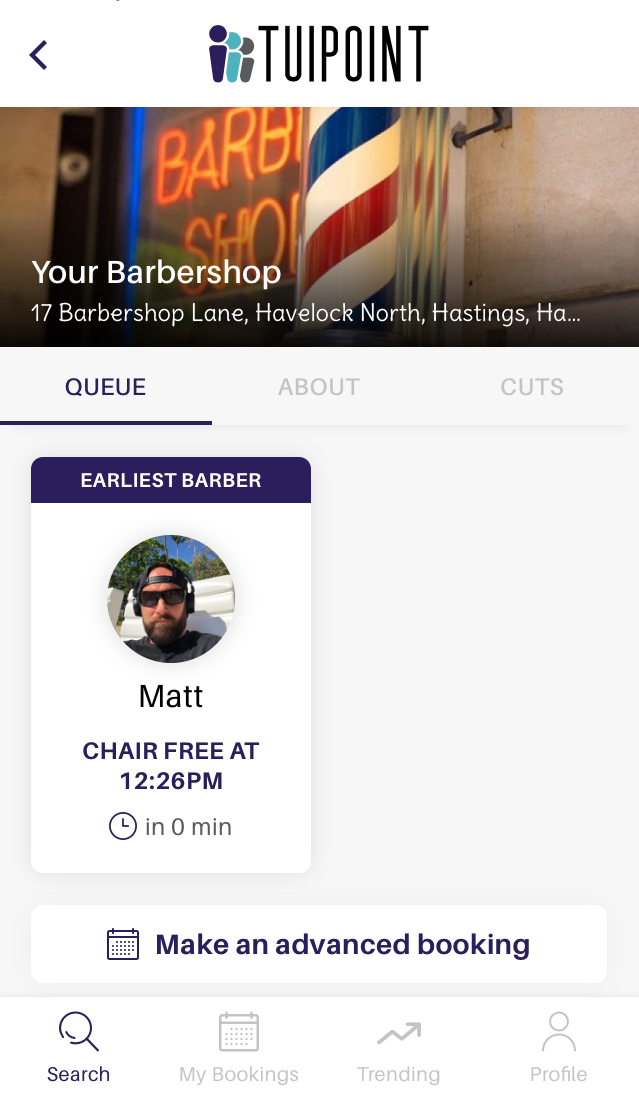
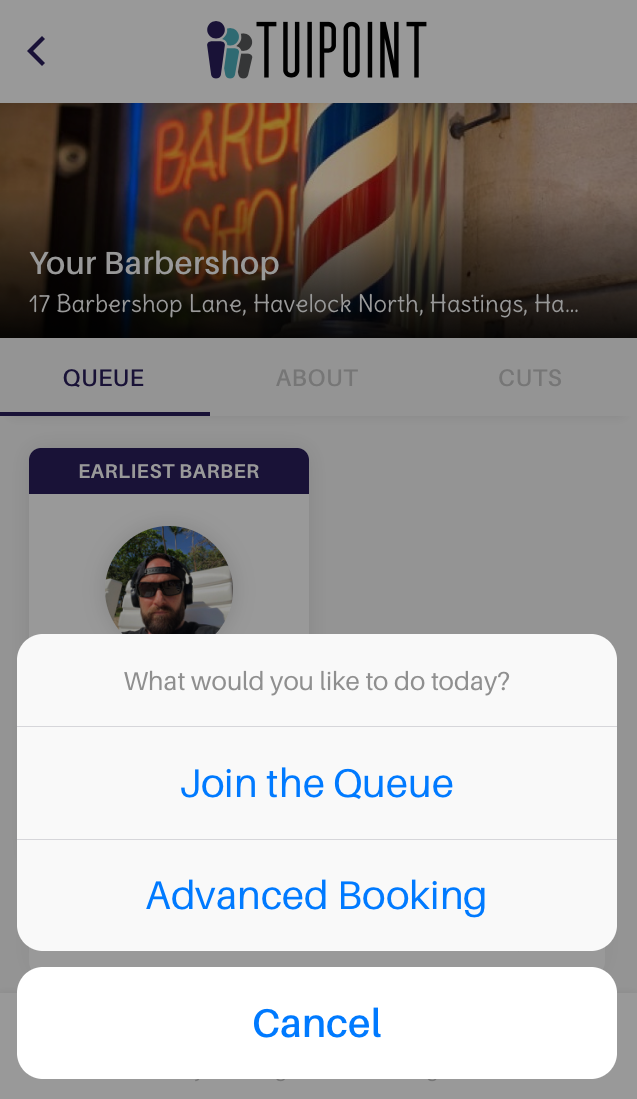
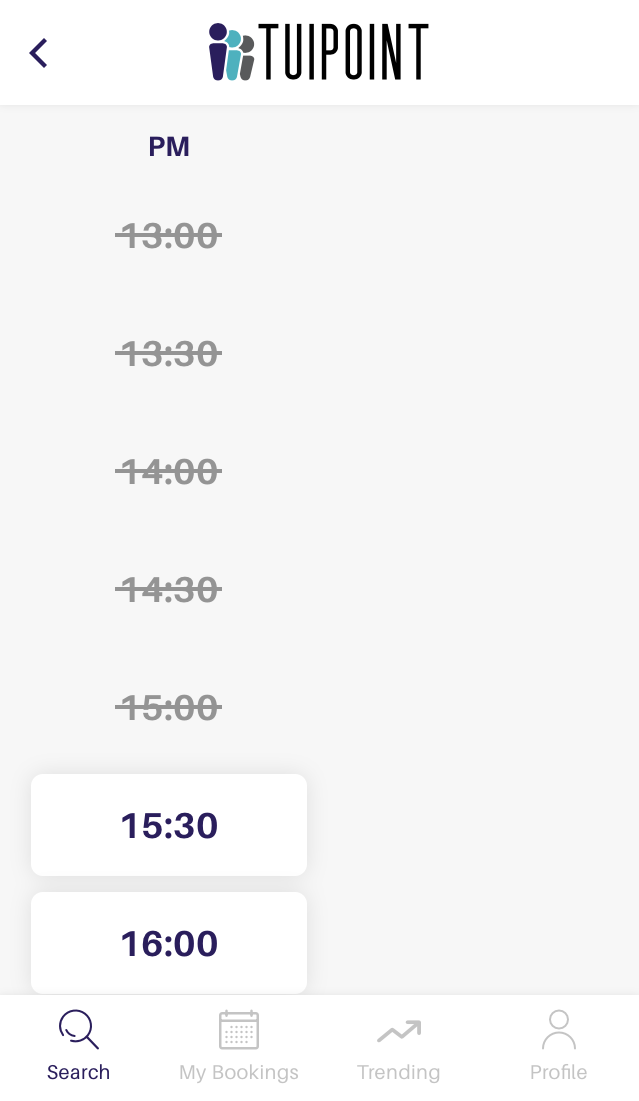
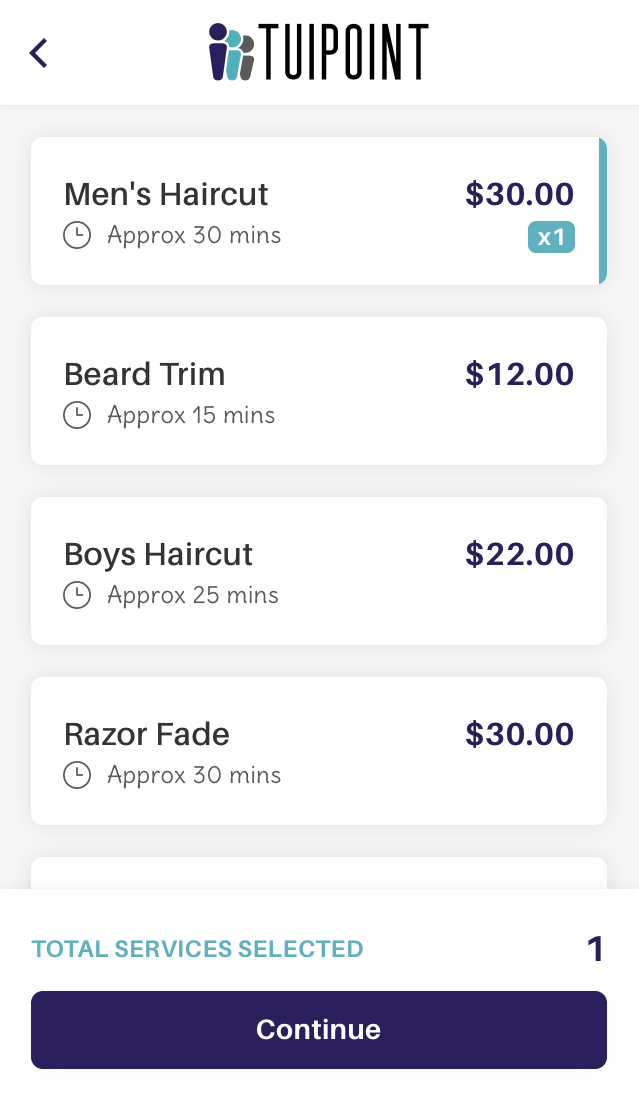
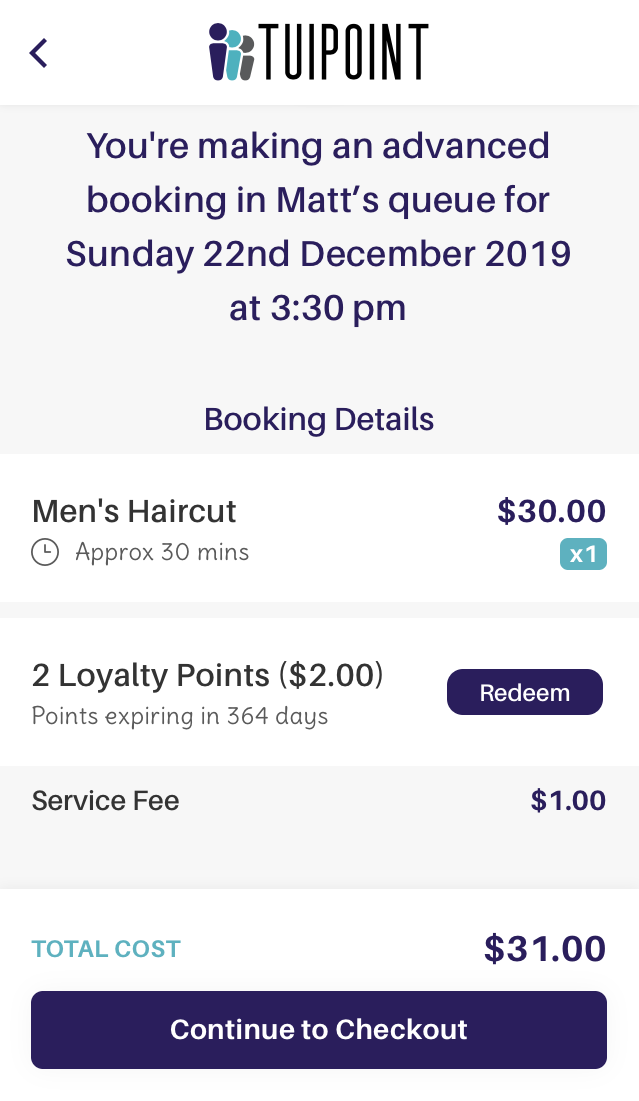
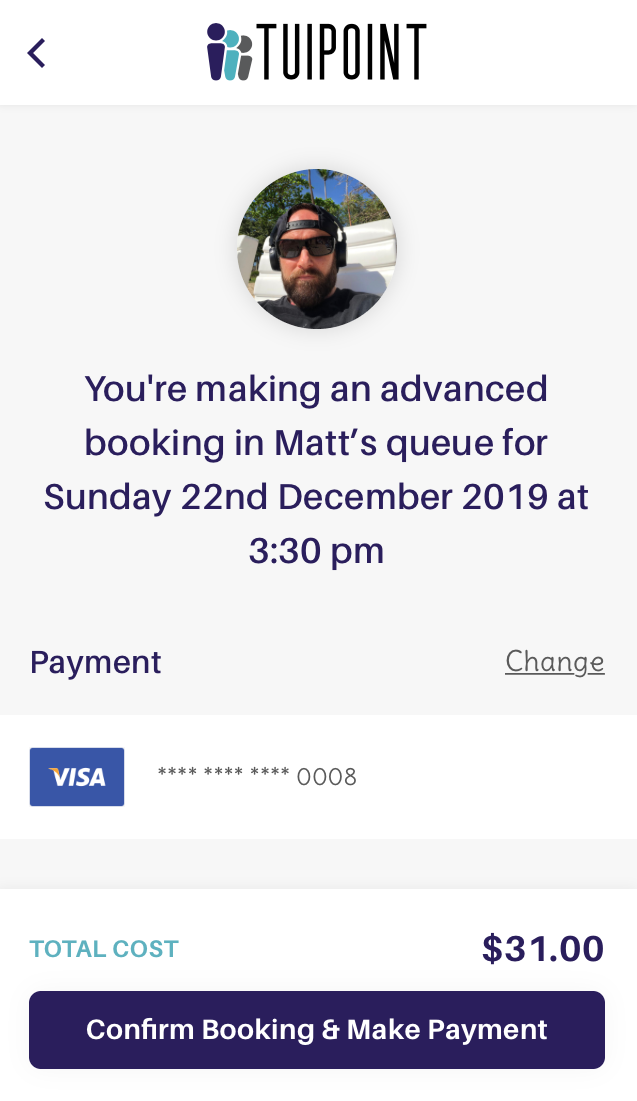
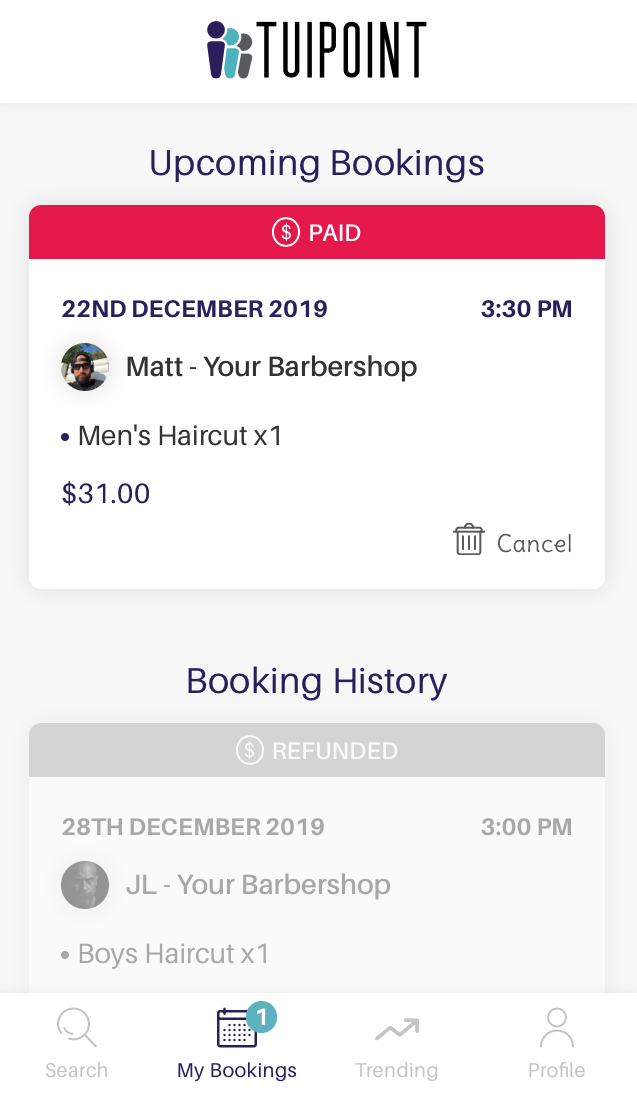
Advanced Bookings Only
If the barber has activated the “Advanced Bookings Only” option the same choices will display but without the 2 hour buffer period.
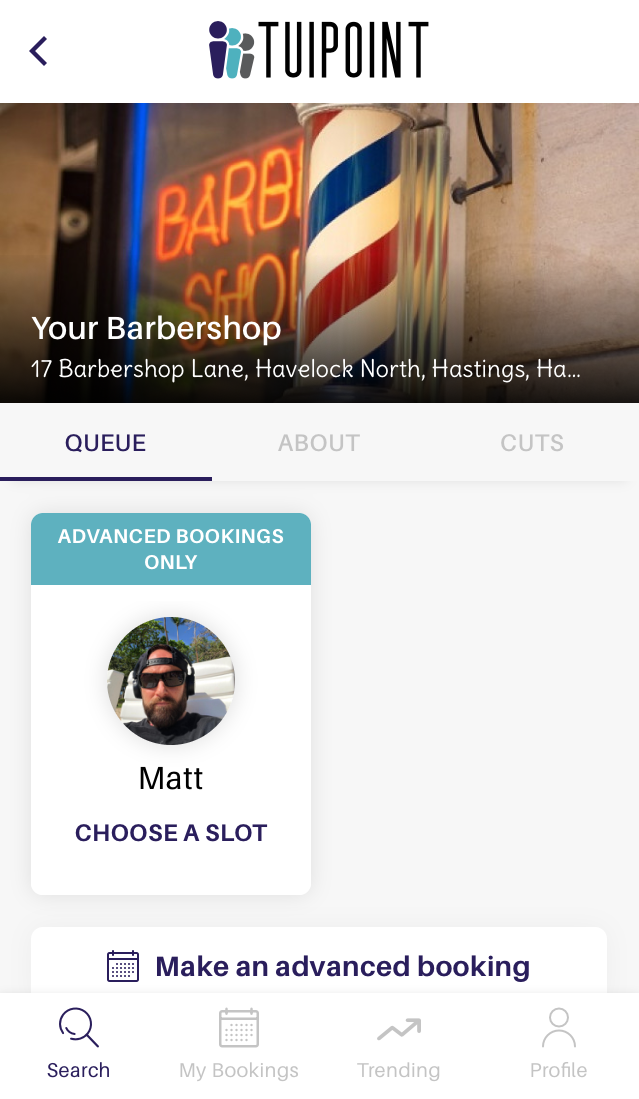

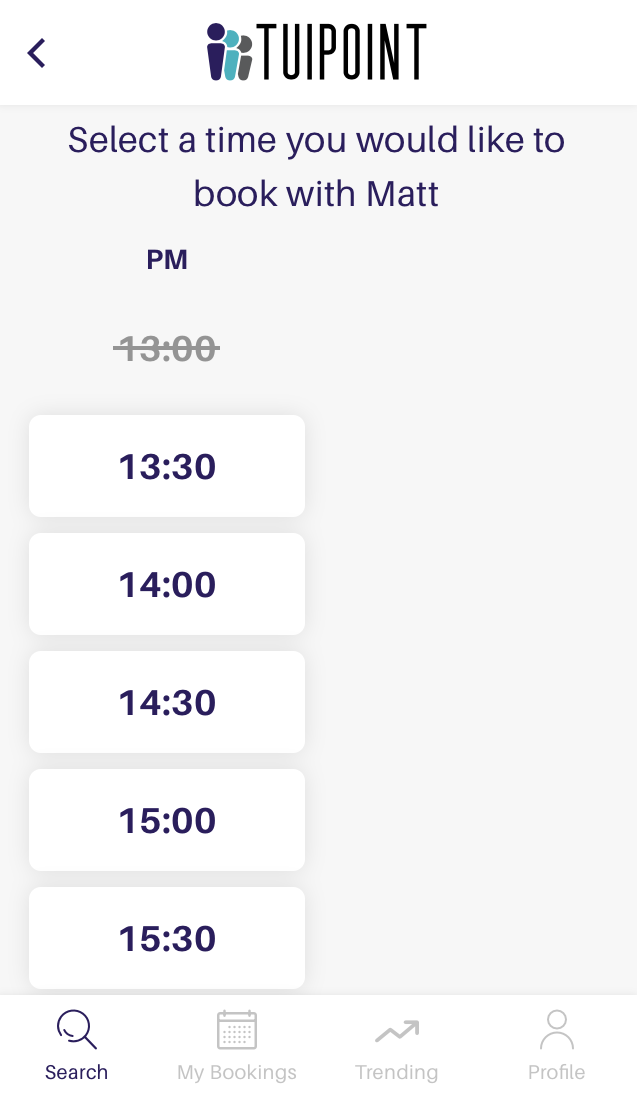
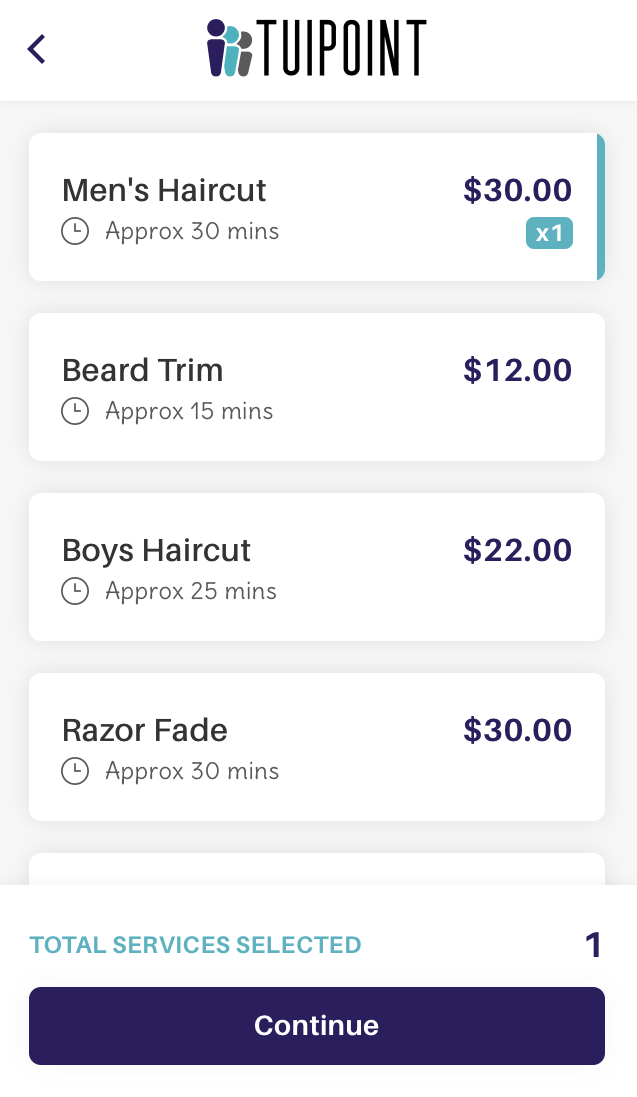
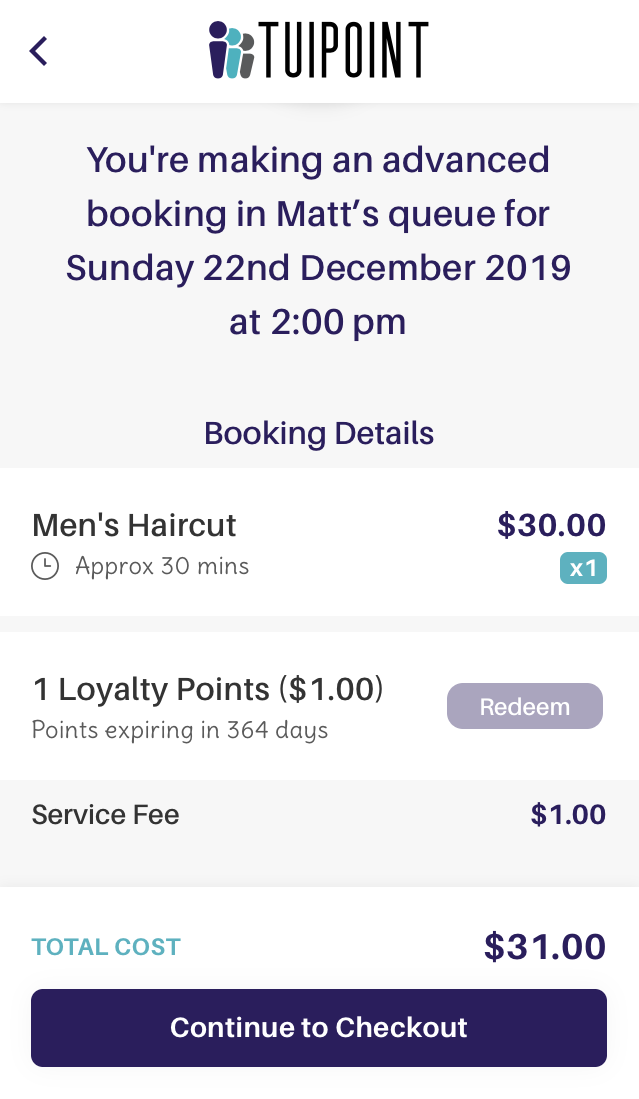

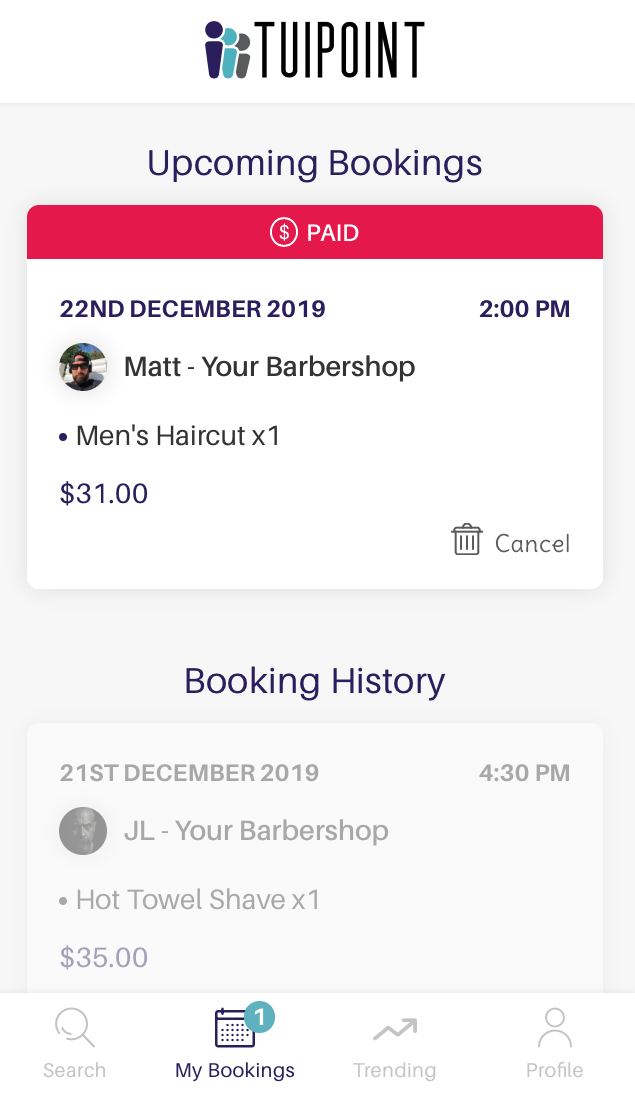
Selecting a Date
If the customer is interested in an “Advanced Booking” for a date other than Today they can select this by clicking the “Make an advanced booking” button on the main Barbershop screen. This option is available (once again providing it is being used) regardless of whether or not the shop queues are running, are full or even if the shop is closed. When the customer clicks on the “Make an advanced booking” button they will be presented with a screen where they can “Choose a date or select a barber”.
Choosing their favourite barber will display a calendar highlighting today and the next 14 days (or the number of days set in Global Settings for this parameter), the customer chooses a date that suits and clicks Next at the top right of their screen. The customer then selects a time slot that suits (time slot lengths can be set in Global Setting) and the service they want, continue to Checkout, Confirm and Pay.
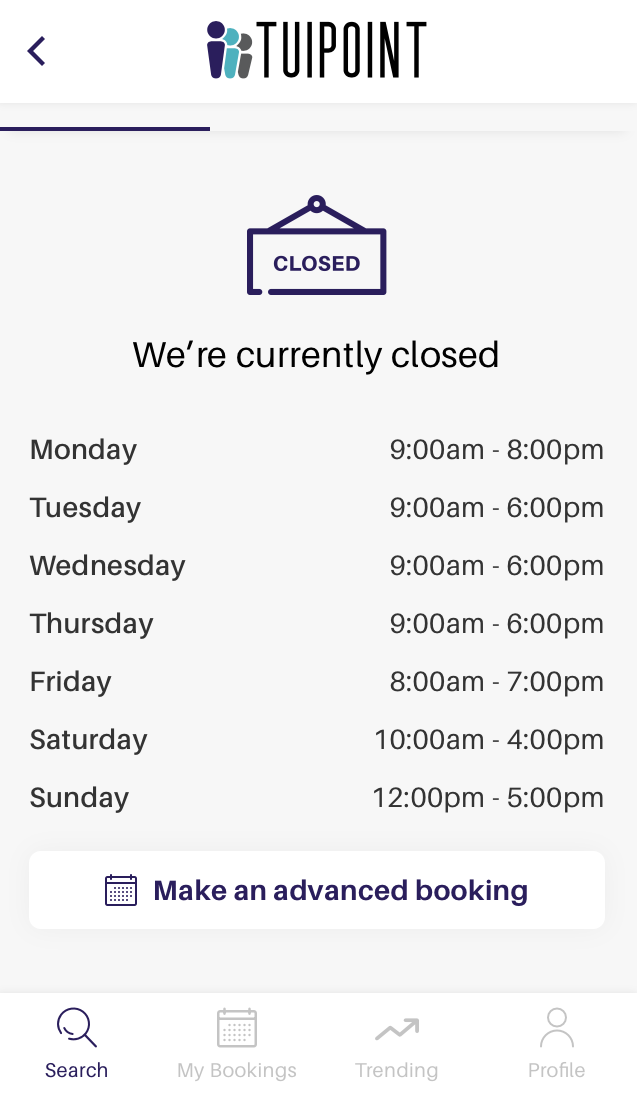
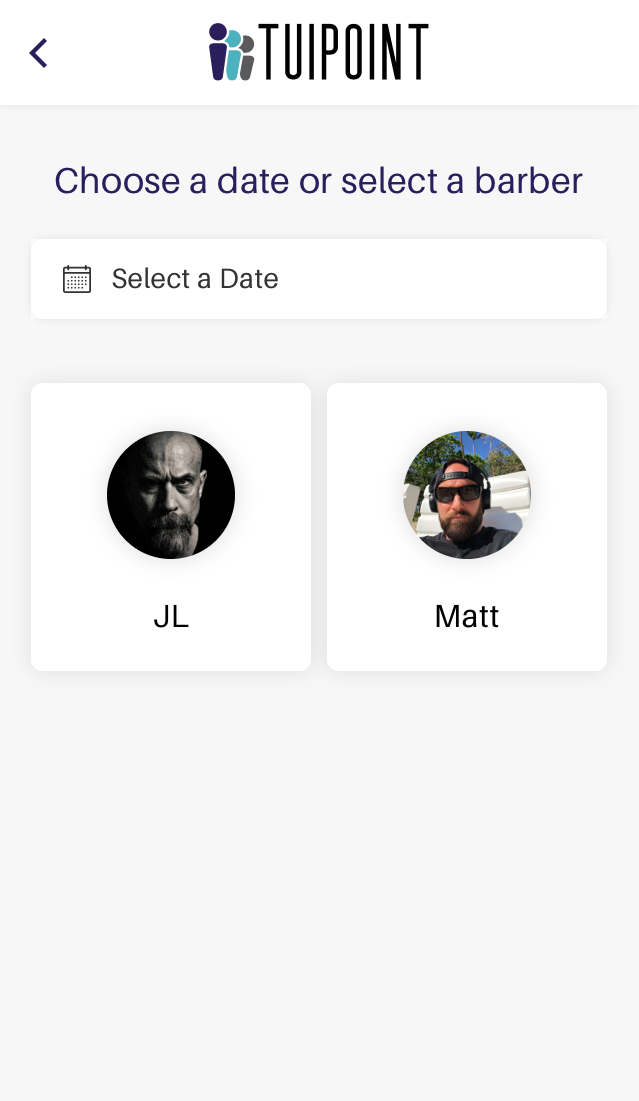
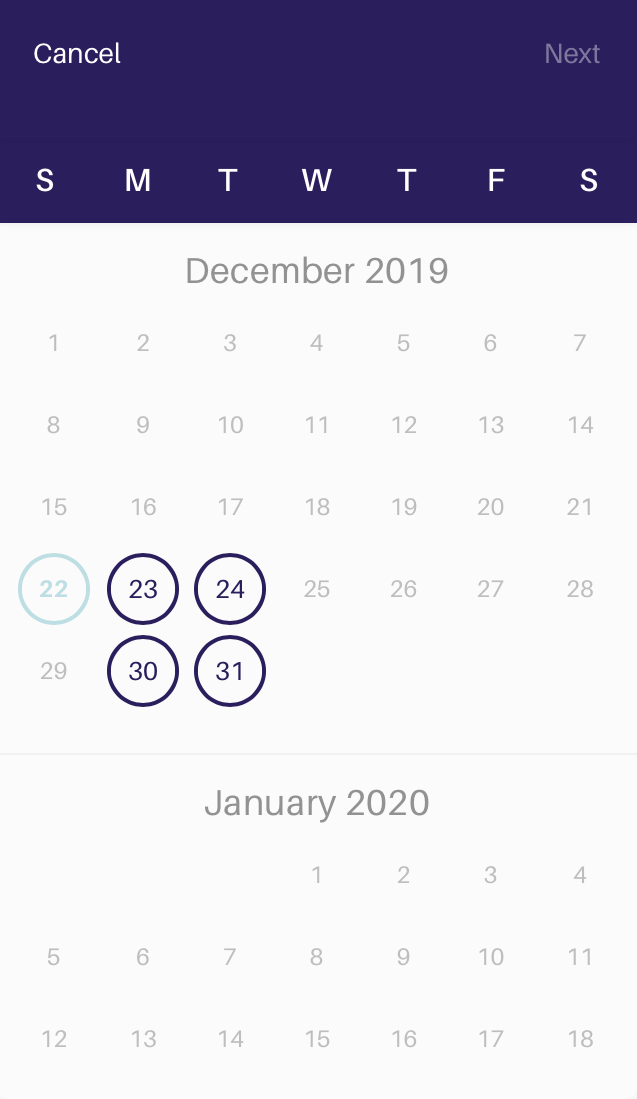
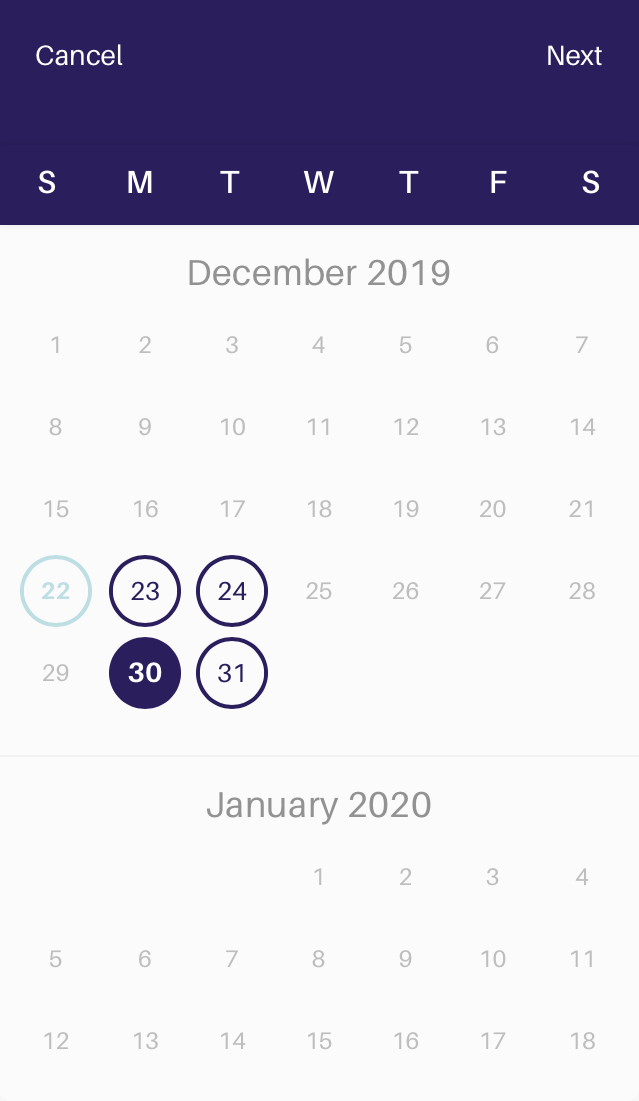
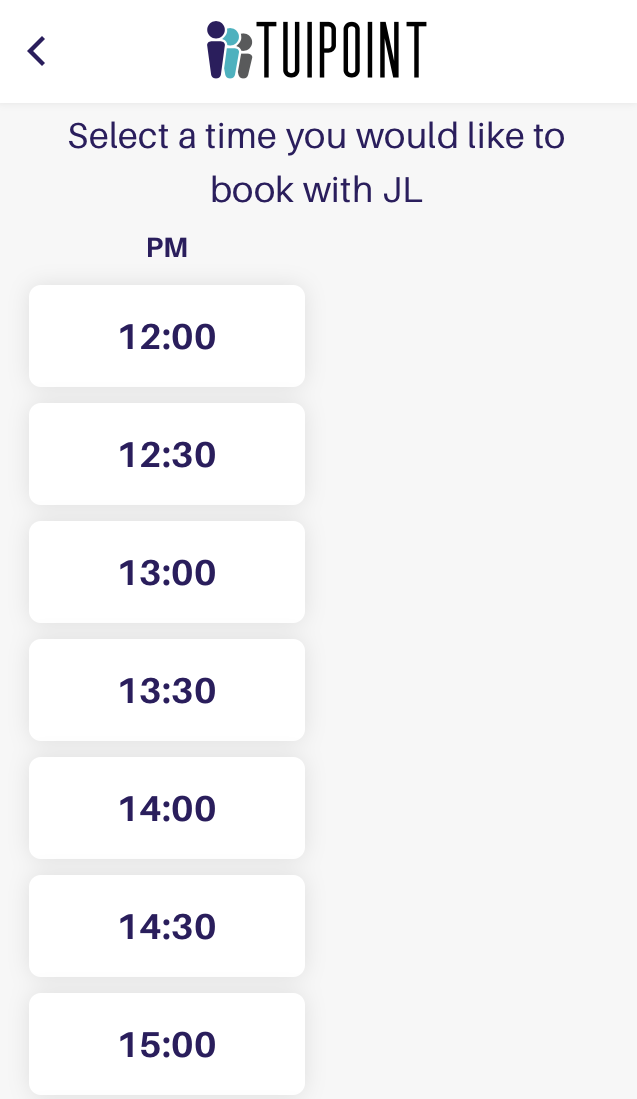
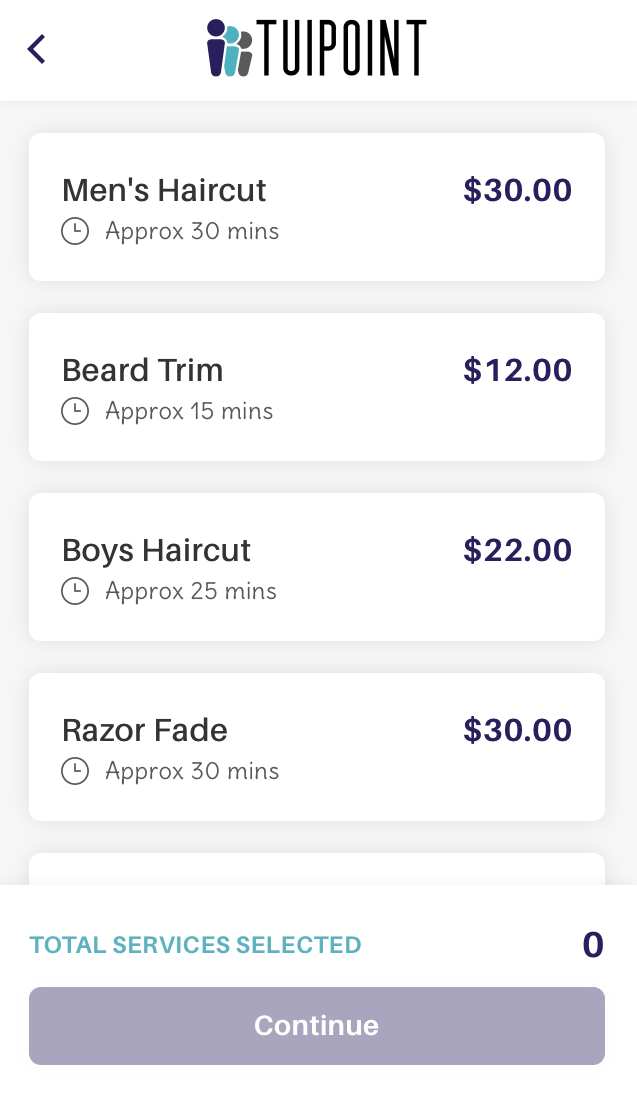
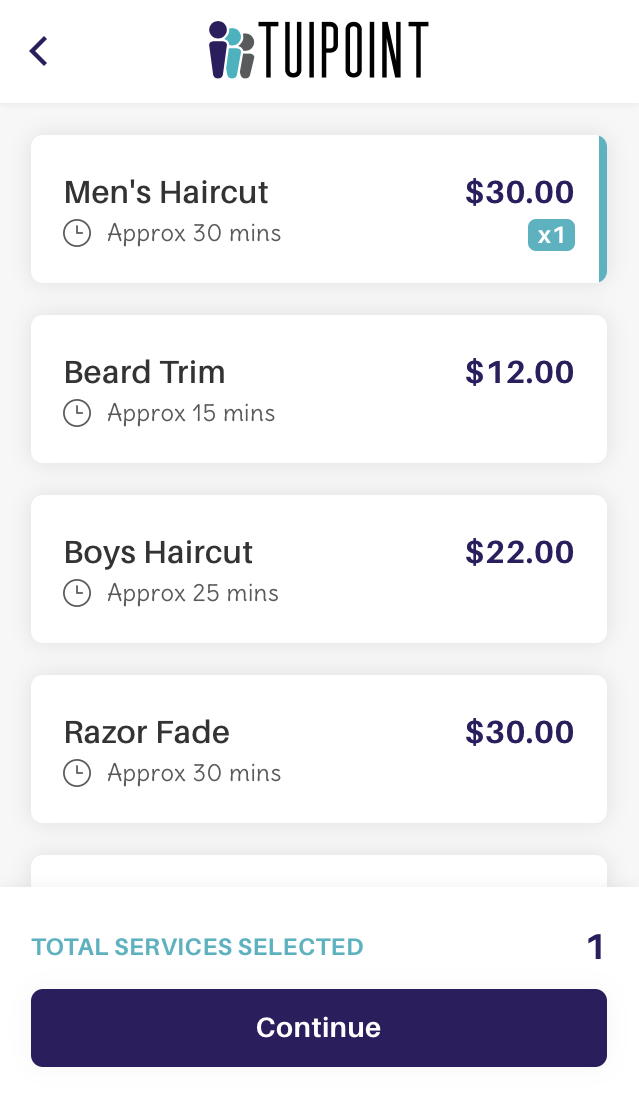
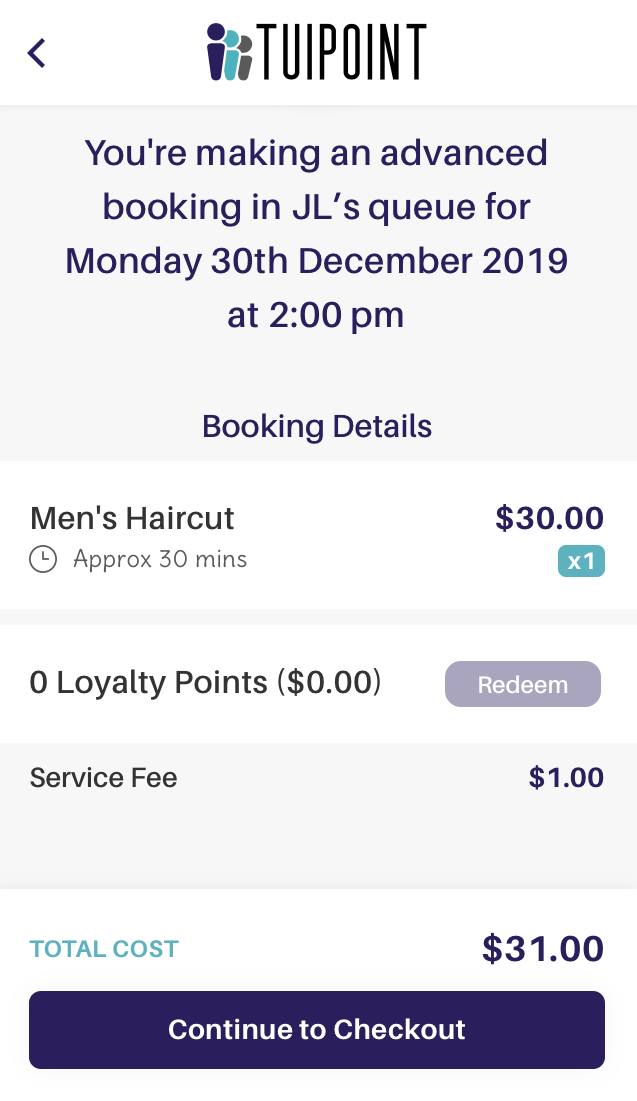
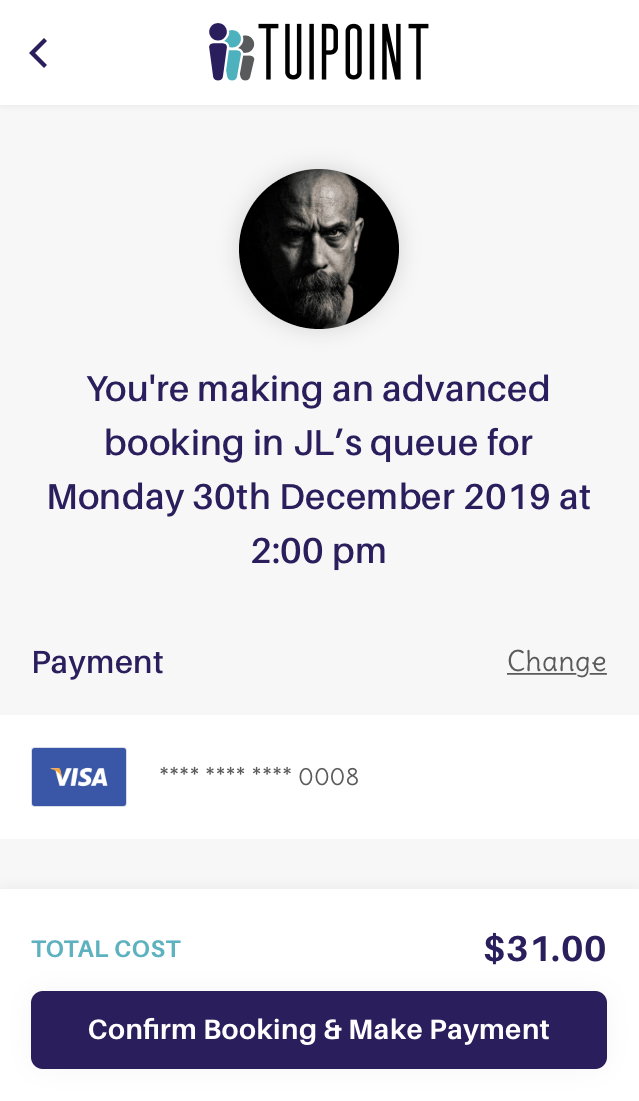
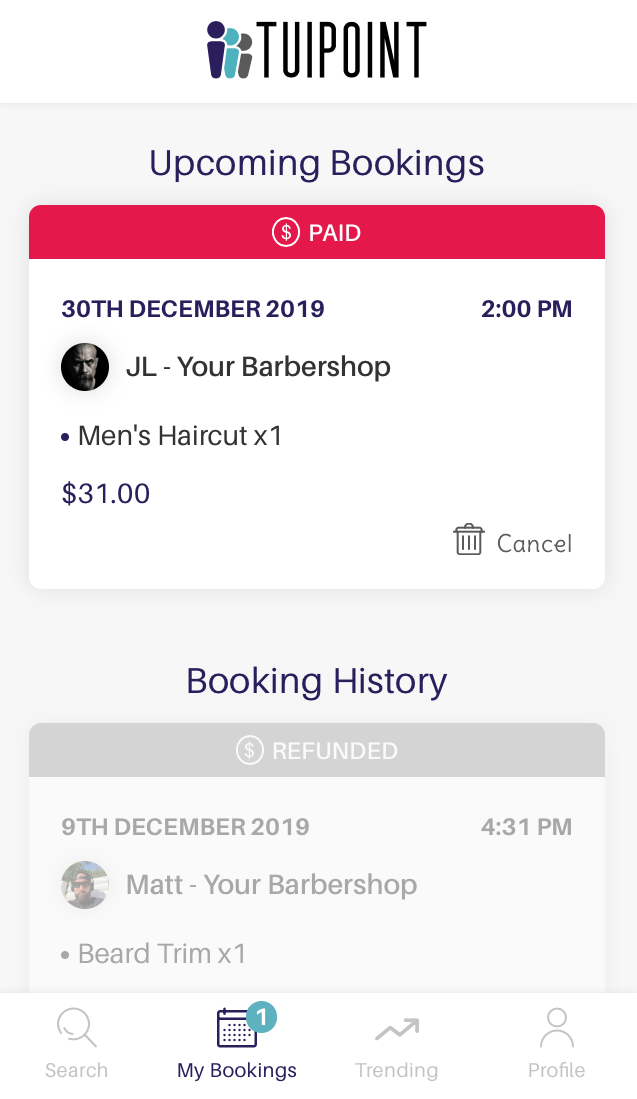

Ⓒ TUIPOINT 2019 – let your Phone queue for you
