Auto Complete Booking
You can delay the completion by up to 5 minutes if you wish by selecting the drop-down tab under the heading “After Booking Time Lapses By”.
Working in tandem with Pay in App this feature ensures a seamless experience for both your barbers and your customers
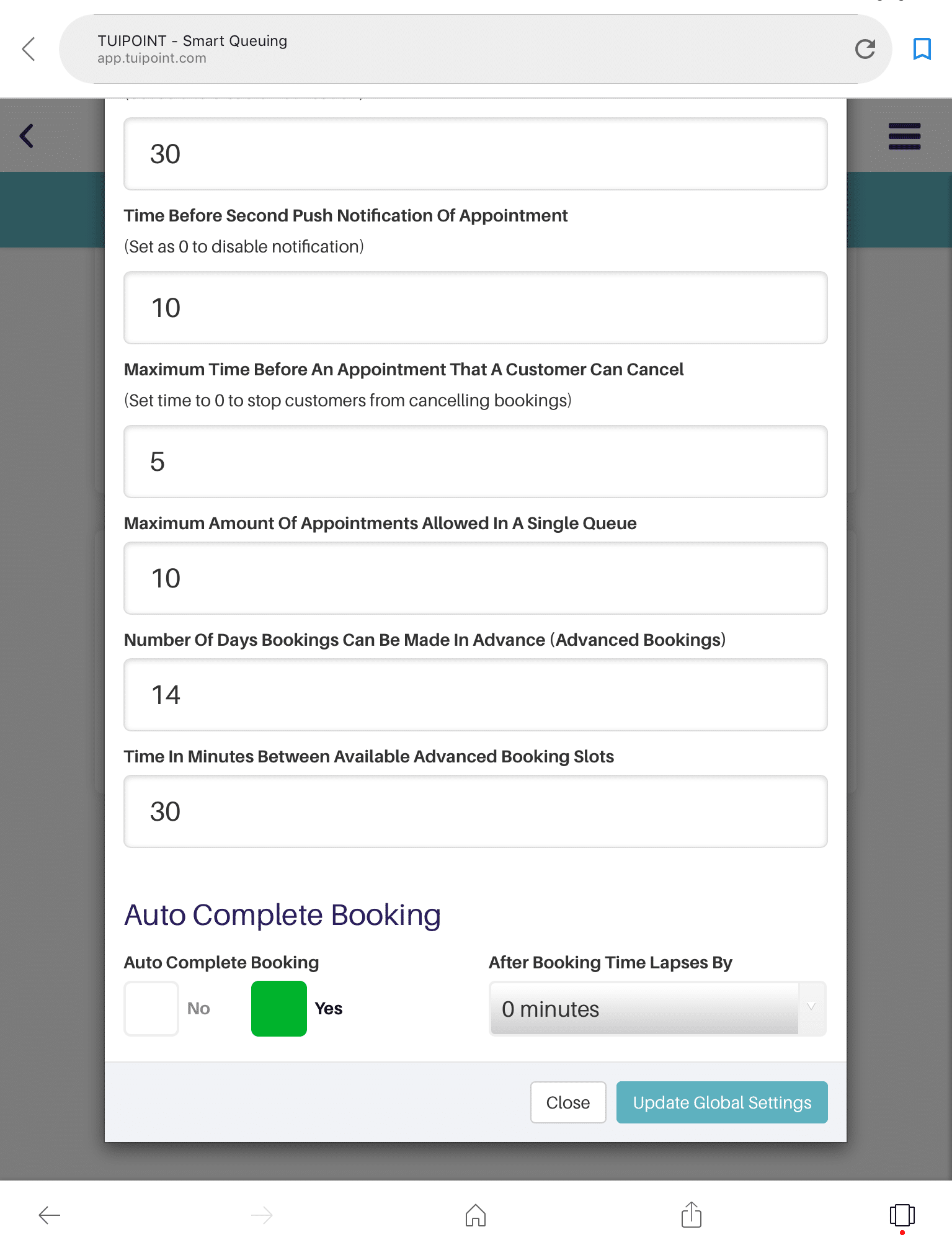
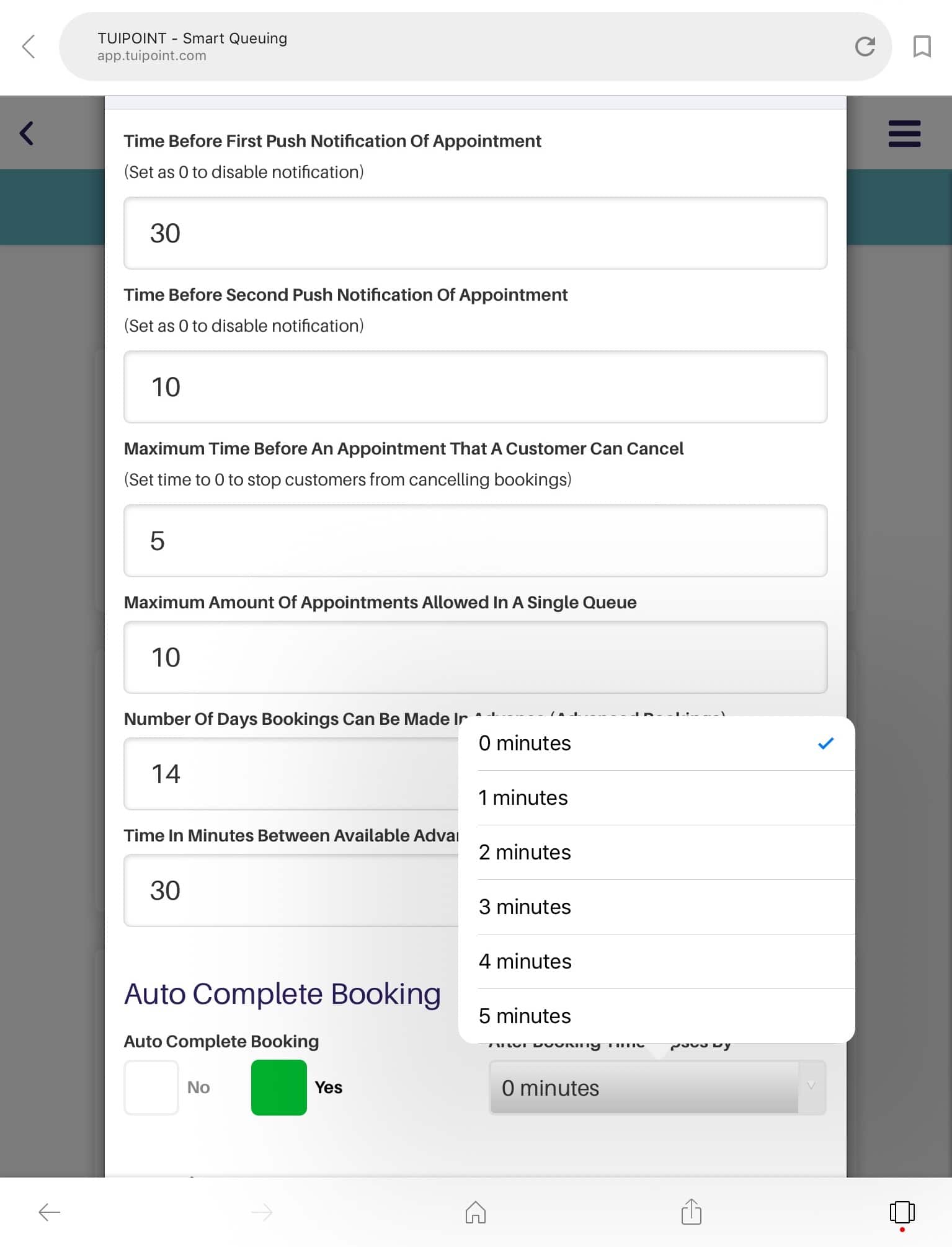
Auto Check-in / Check-out
Another optional feature is our Auto Check-in designed for a busy Barbershop where a barber would like to build a queue before their actual start of day. Fully customisable for each barber this feature allows your customers to begin queuing up to 3 hours ahead. For example, customers could begin queuing from 6:00am for a barber who starts work at 9:00am.
This option can be set up under the “Staff ” button in the “Admin Panel” by selecting “Edit Staff Member” and is at the very bottom of the “Working Hours” tab for each barber.
Similarly, “Auto Check-out” ensures the barber can’t forget to Logout at the end of the day and can be set to delay by up to 30 minutes after normal day end.
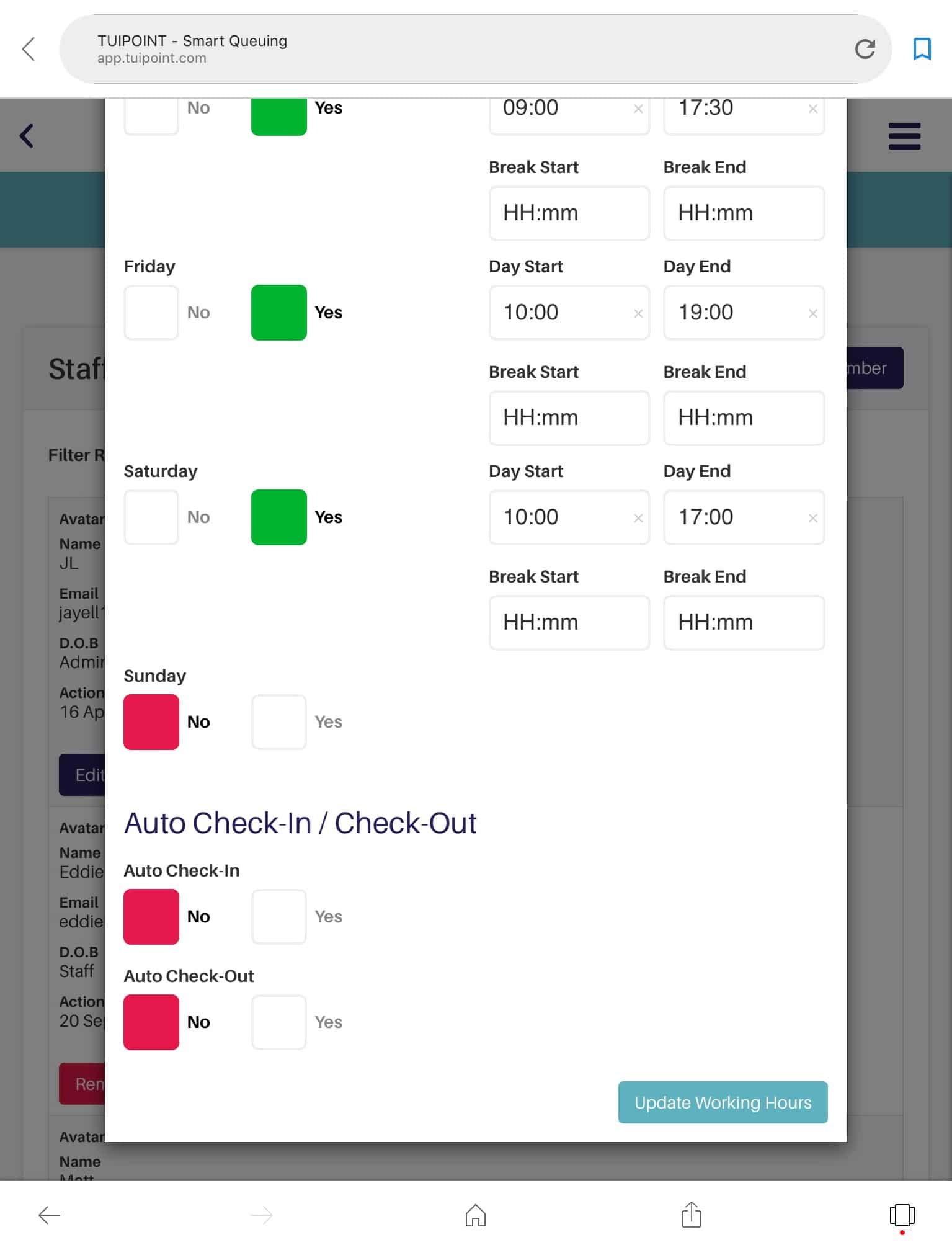
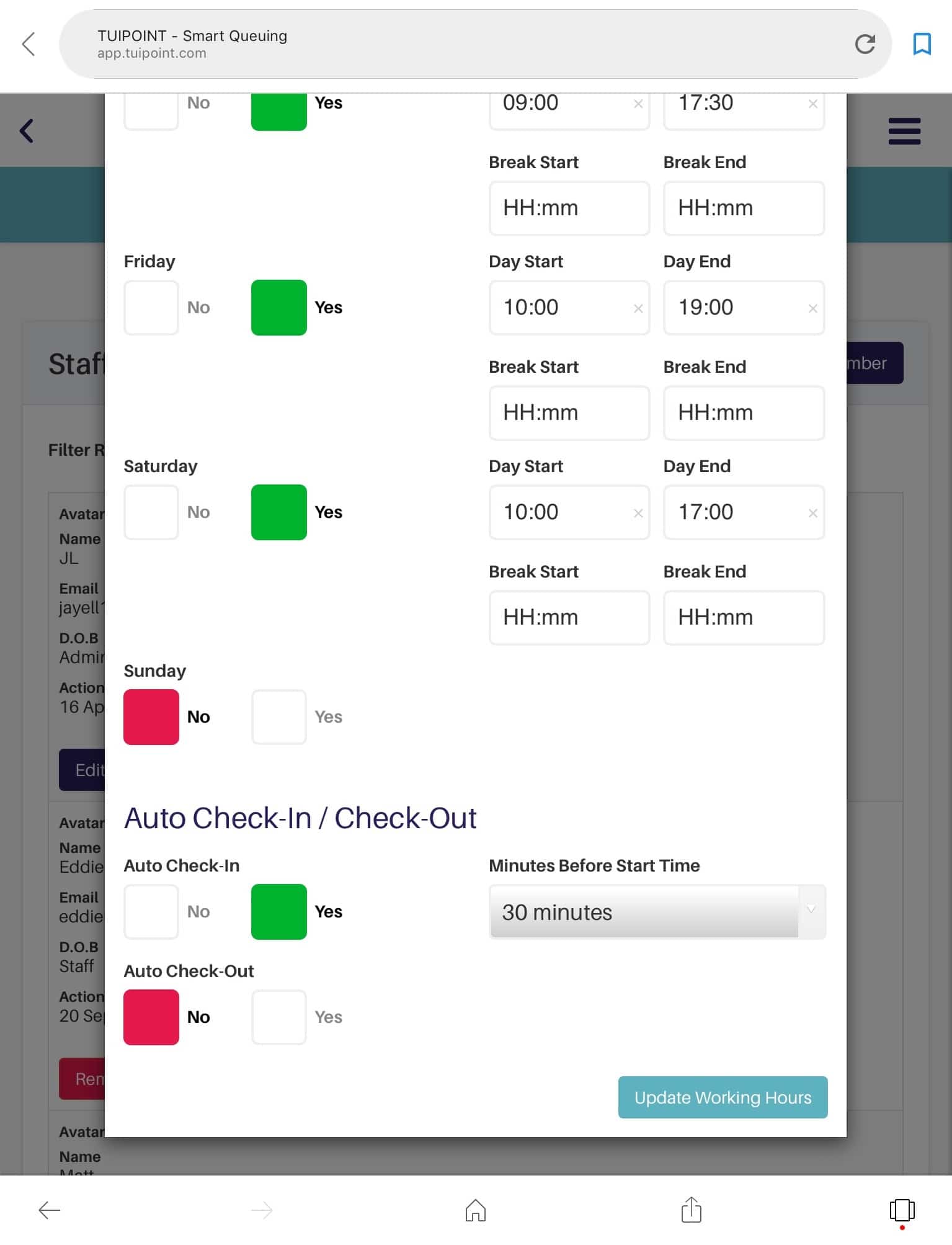
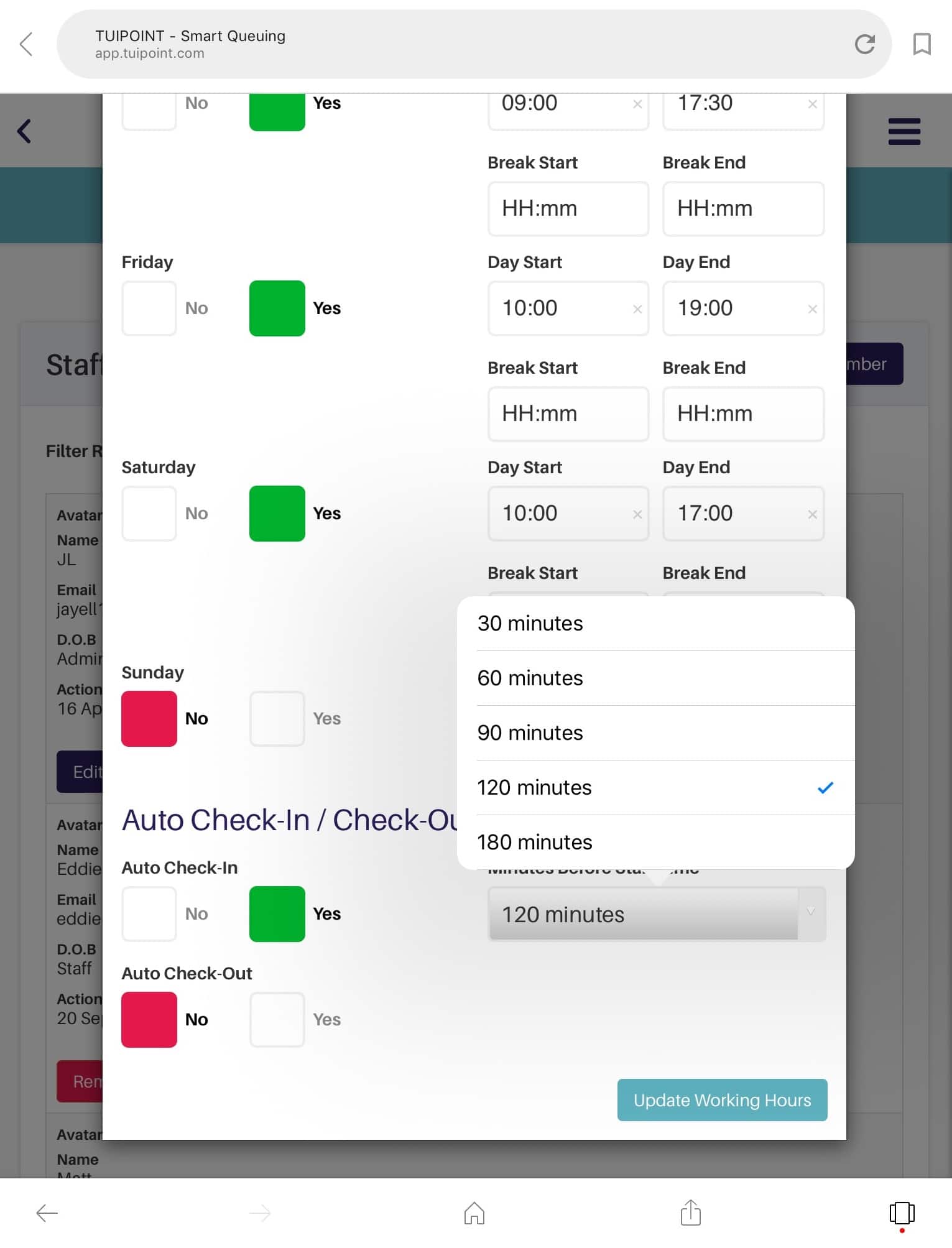
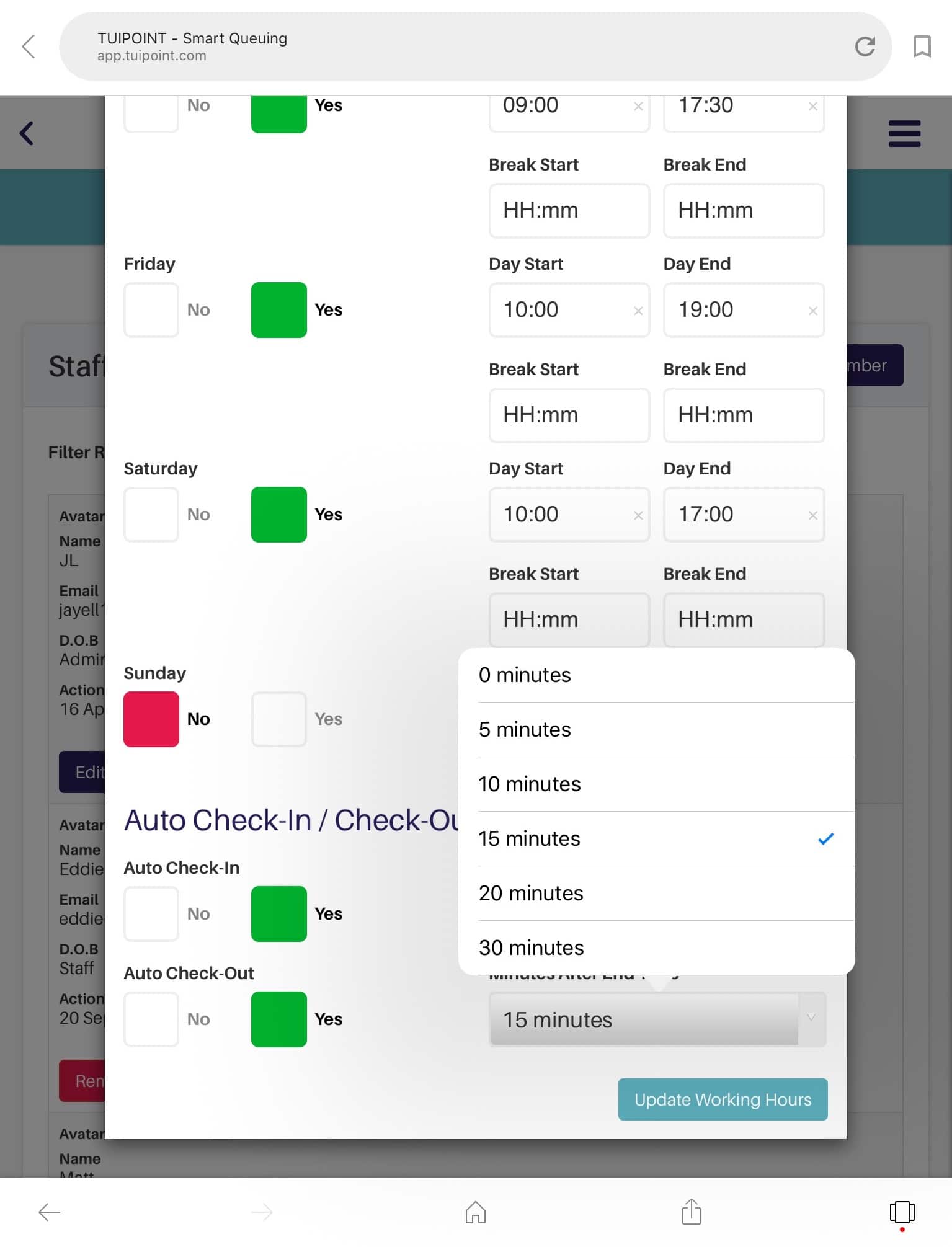

Ⓒ TUIPOINT 2018-2020 – let your Phone queue for you
