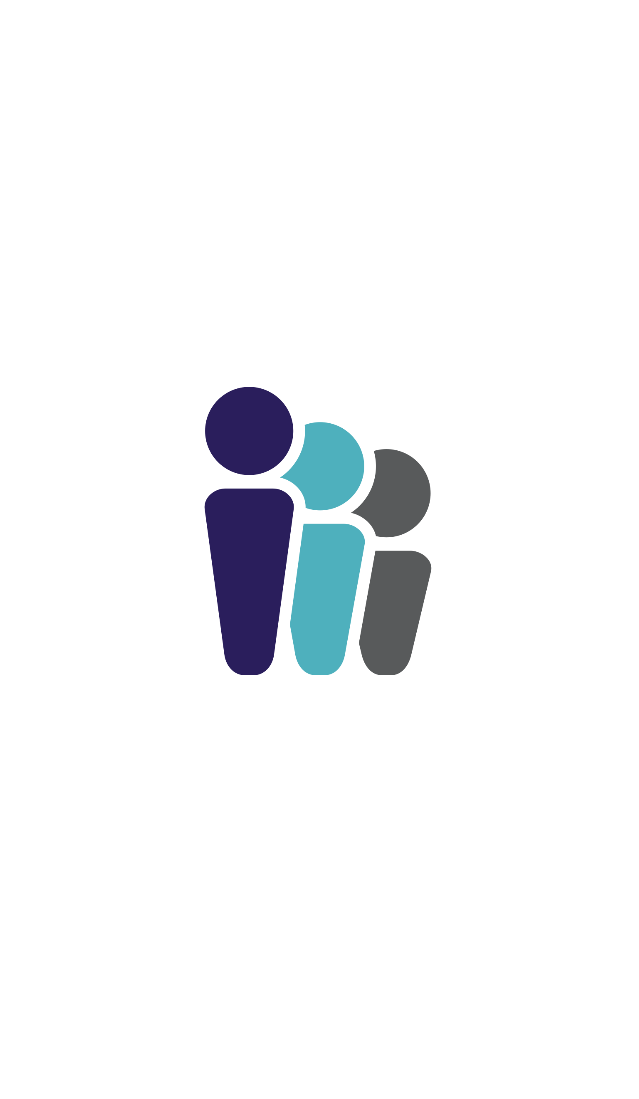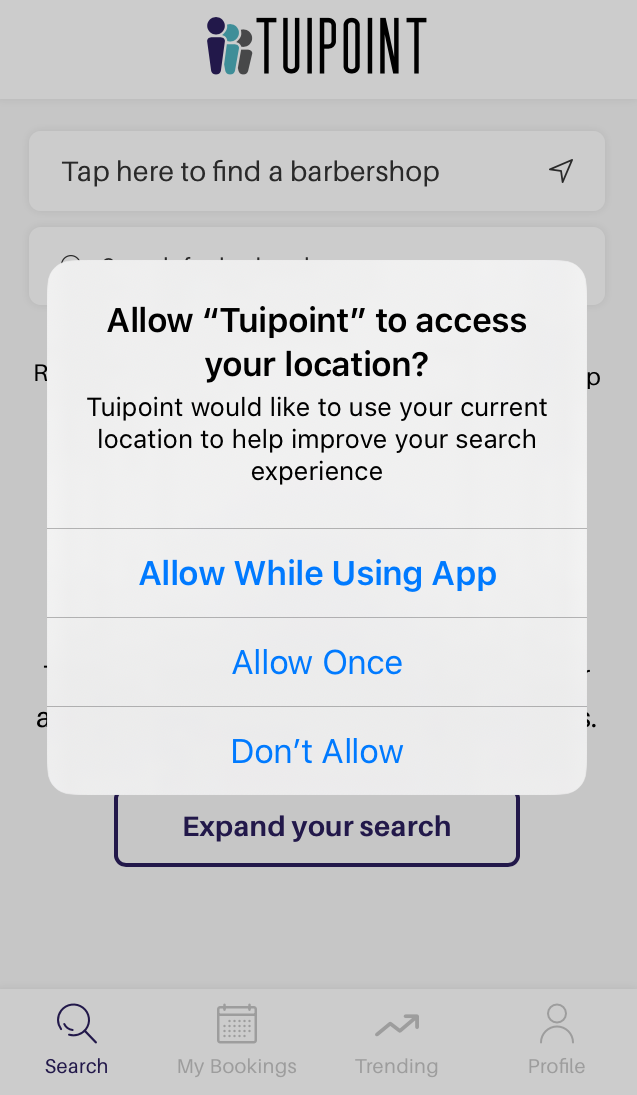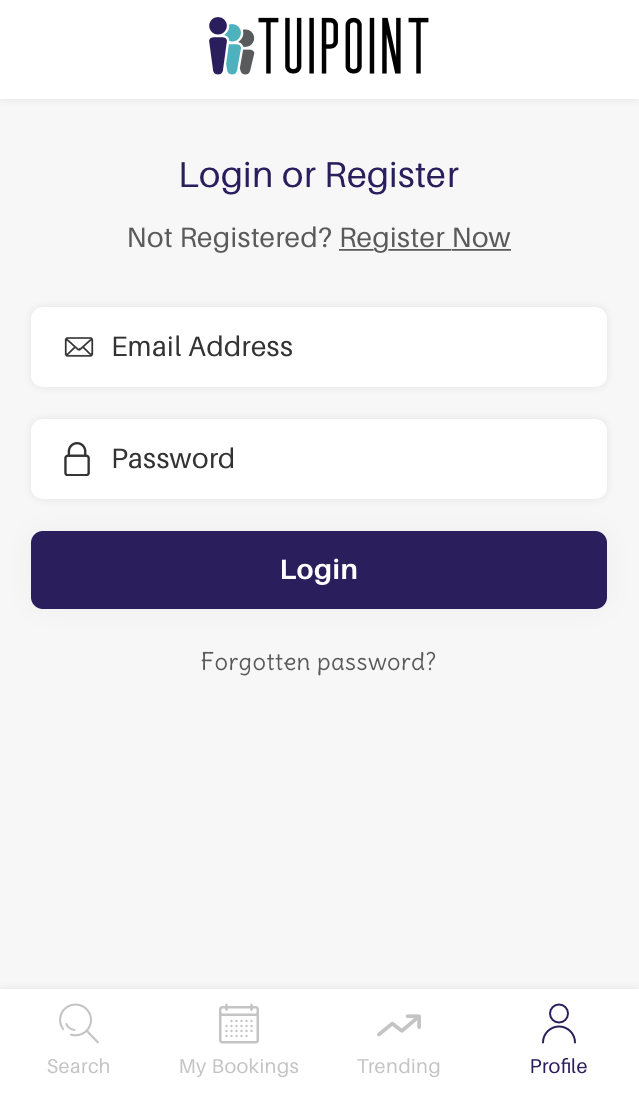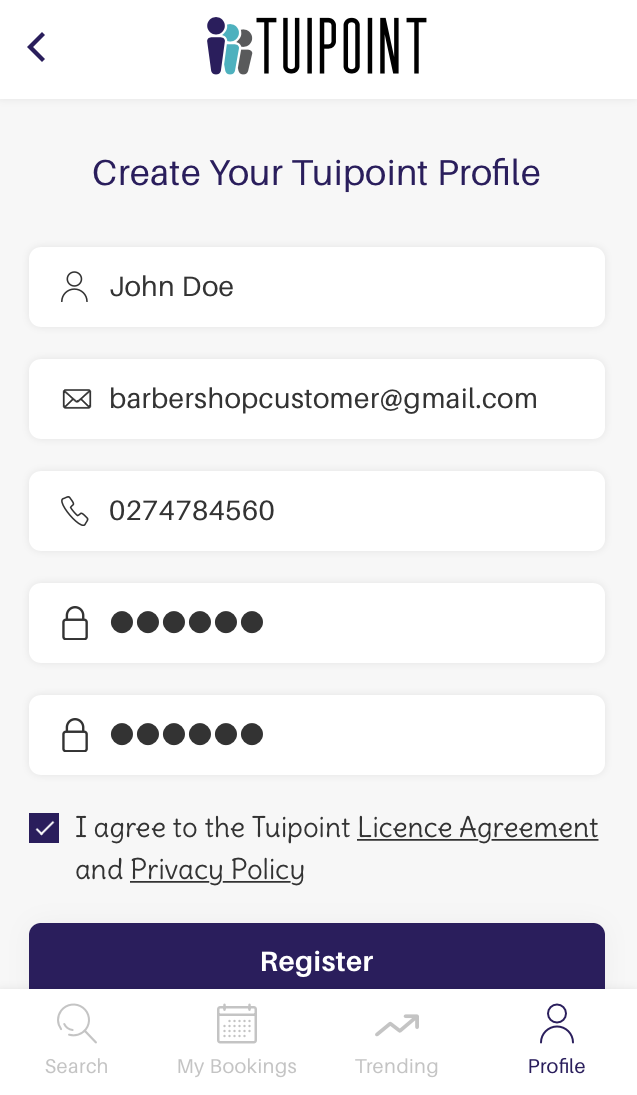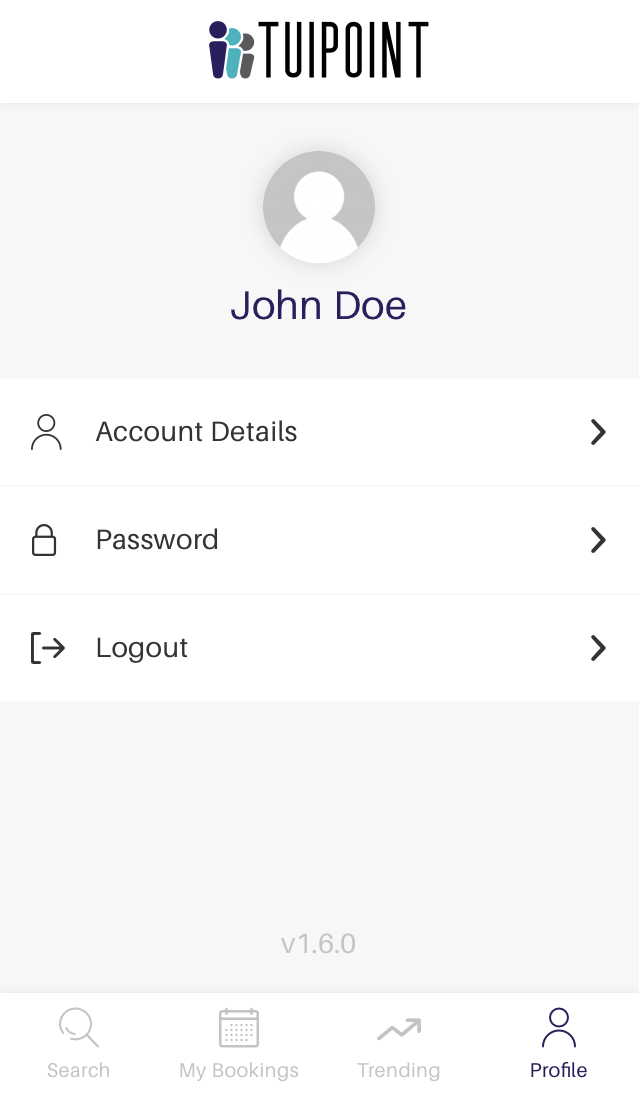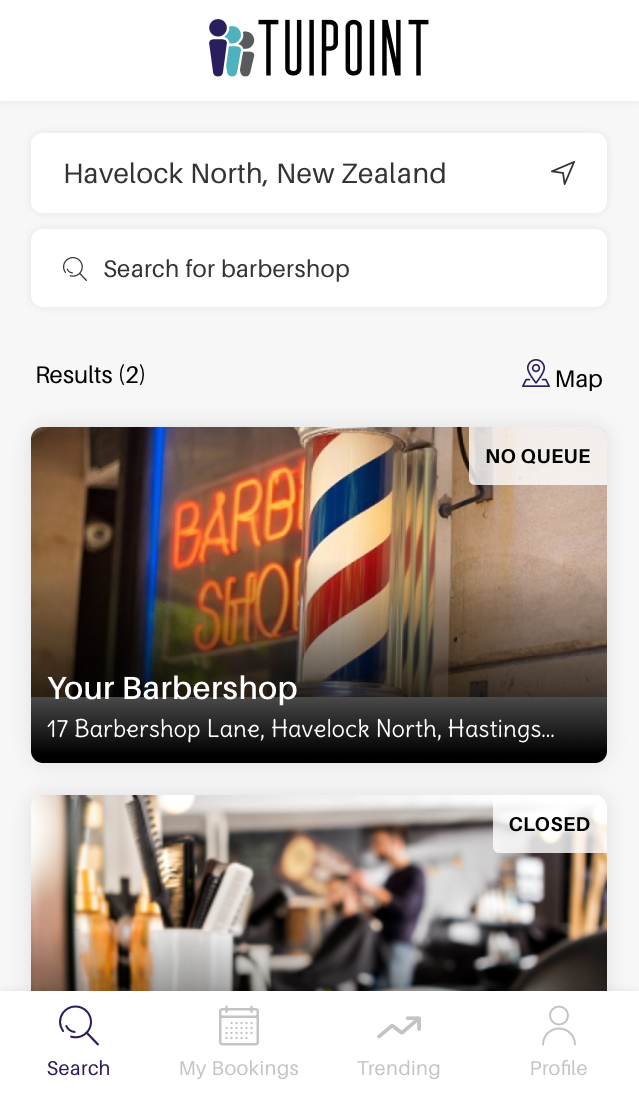Operating & Editing Guide
Articles and guides to help you understand how to operate and edit to get the maximum out of TUIPOINT
Login Points
The Barbershop Laptop/PC login
The Barbershop owner or Shop Manager can login to the Barbershop Account via your prefered browser by typing the url https://app.tuipoint.com entering the shop email address and password. Login will take you to the Dashboard and here you have 3 options Staff (managing barbers queues), Display (in-shop customer queues on a big screen) and your Admin. Multiple shops can be monitored from the same login and (provided WiFi is available) from any location in the world.
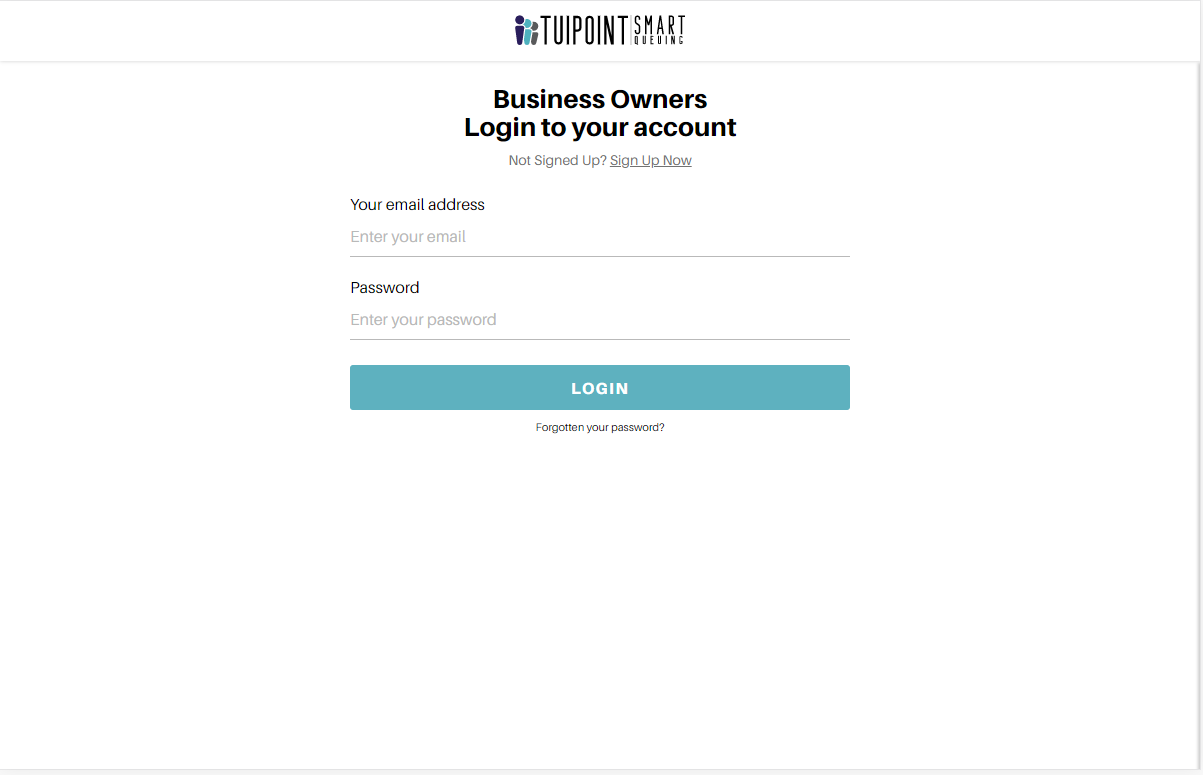
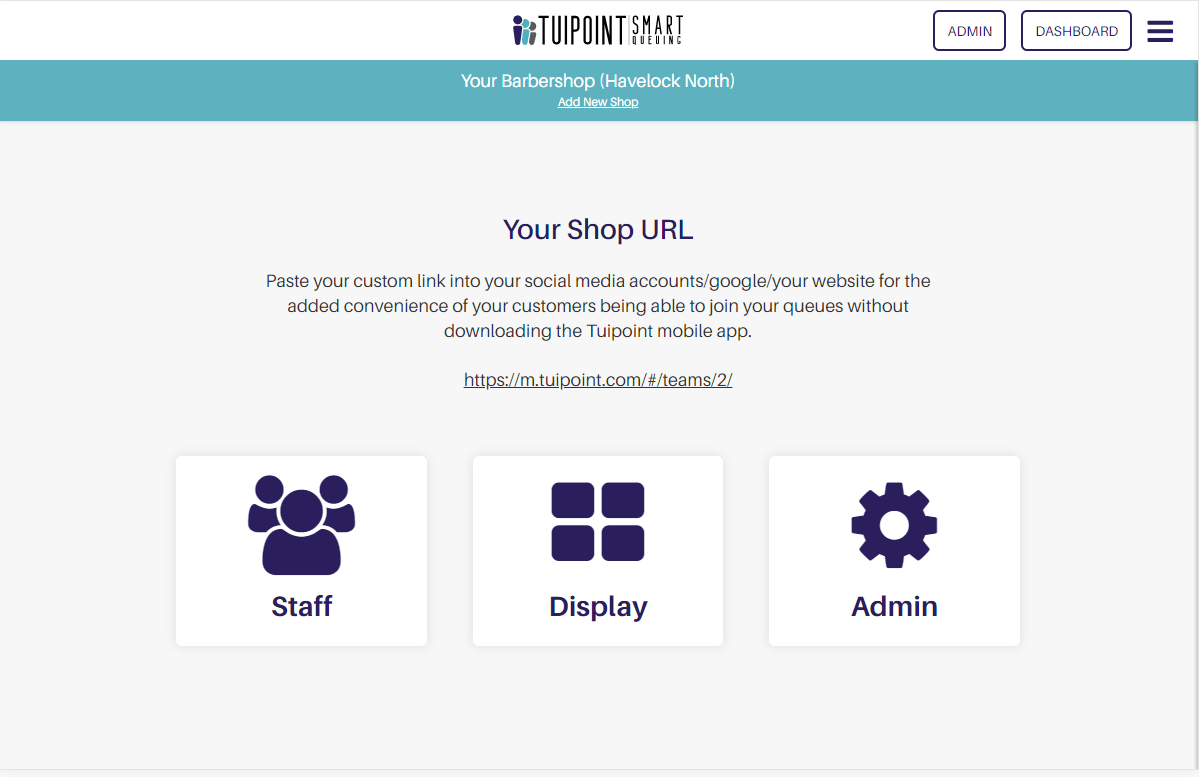
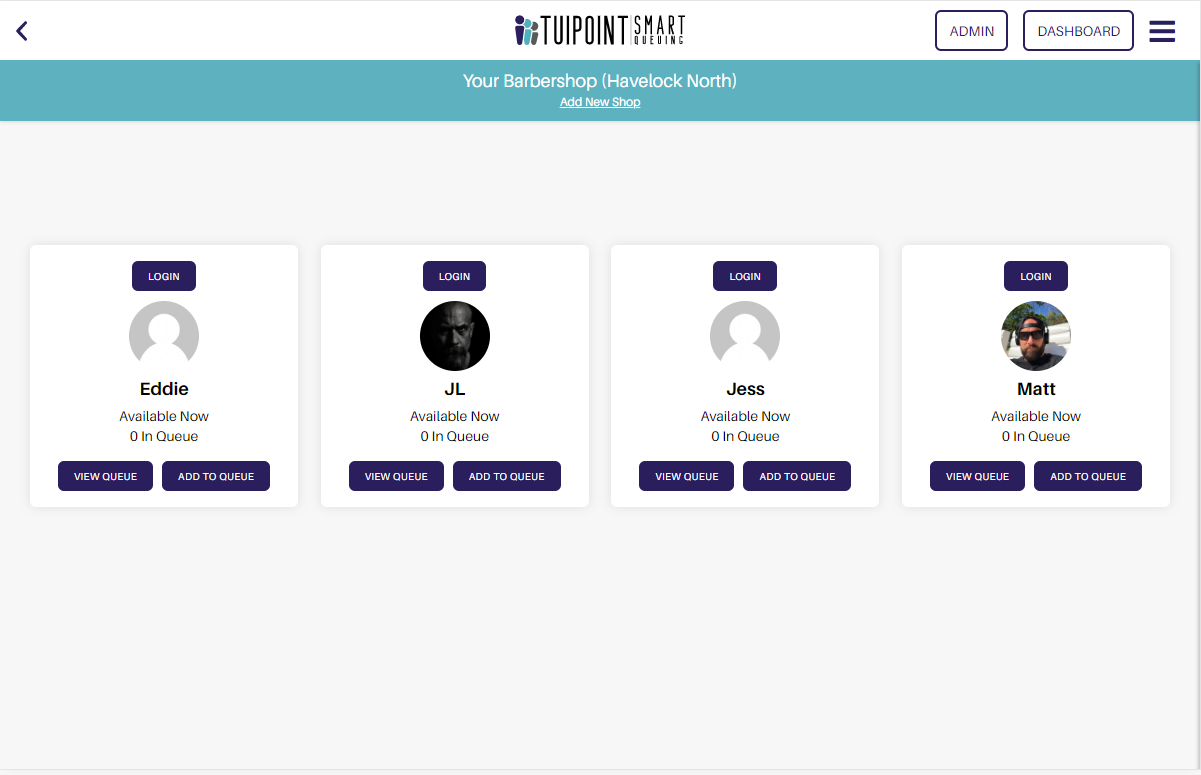
The Barbershop Tablet login
The Barbershop owner or Shop Manager will login to the Barbershop Account on your Shop Tablet via the TUIPOINT App downloaded from the App Store or Google Play. Login is via the Profile tab, once again enter the shop email address and password. Here you can access the customer Lobby screen.

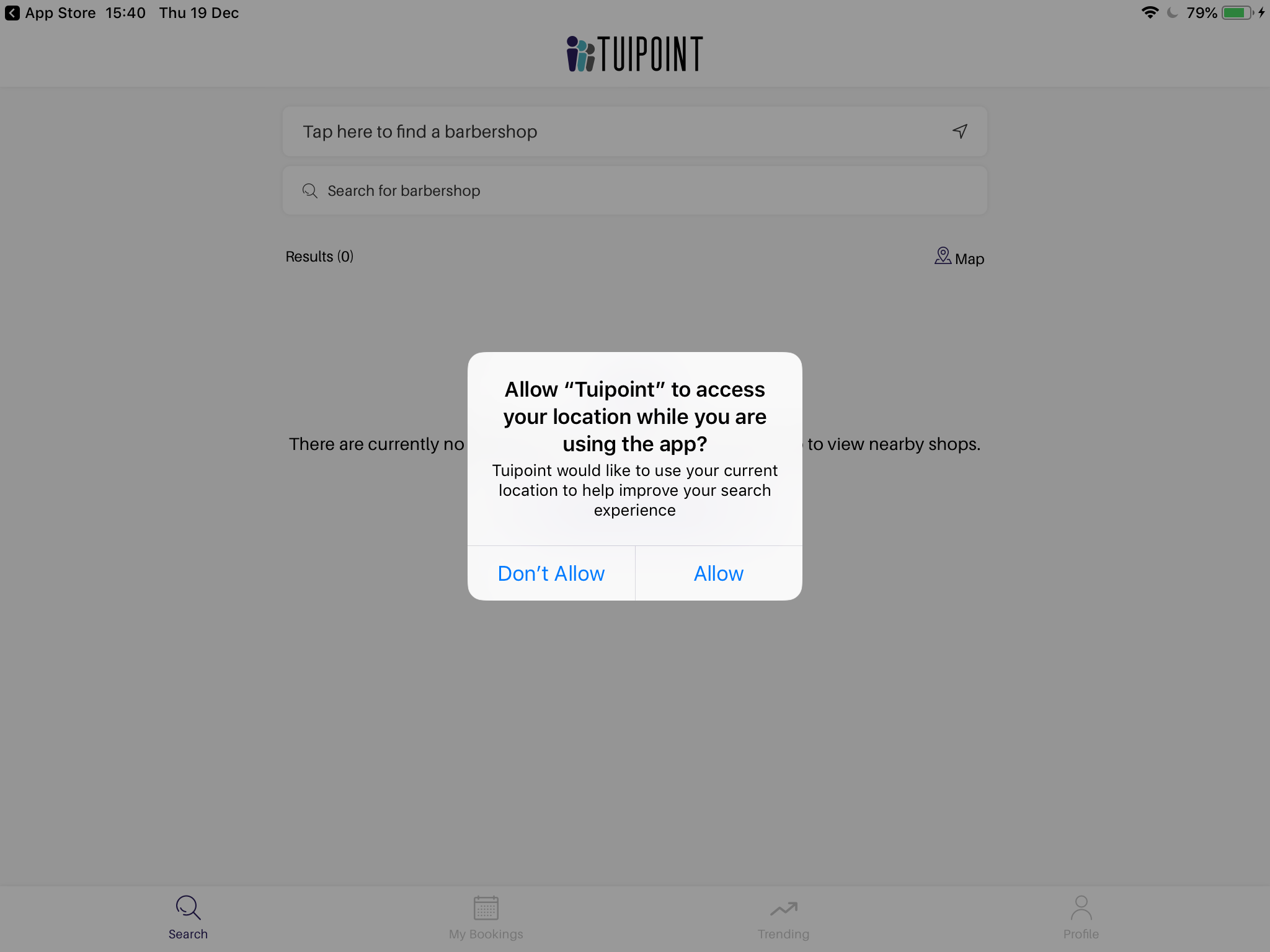
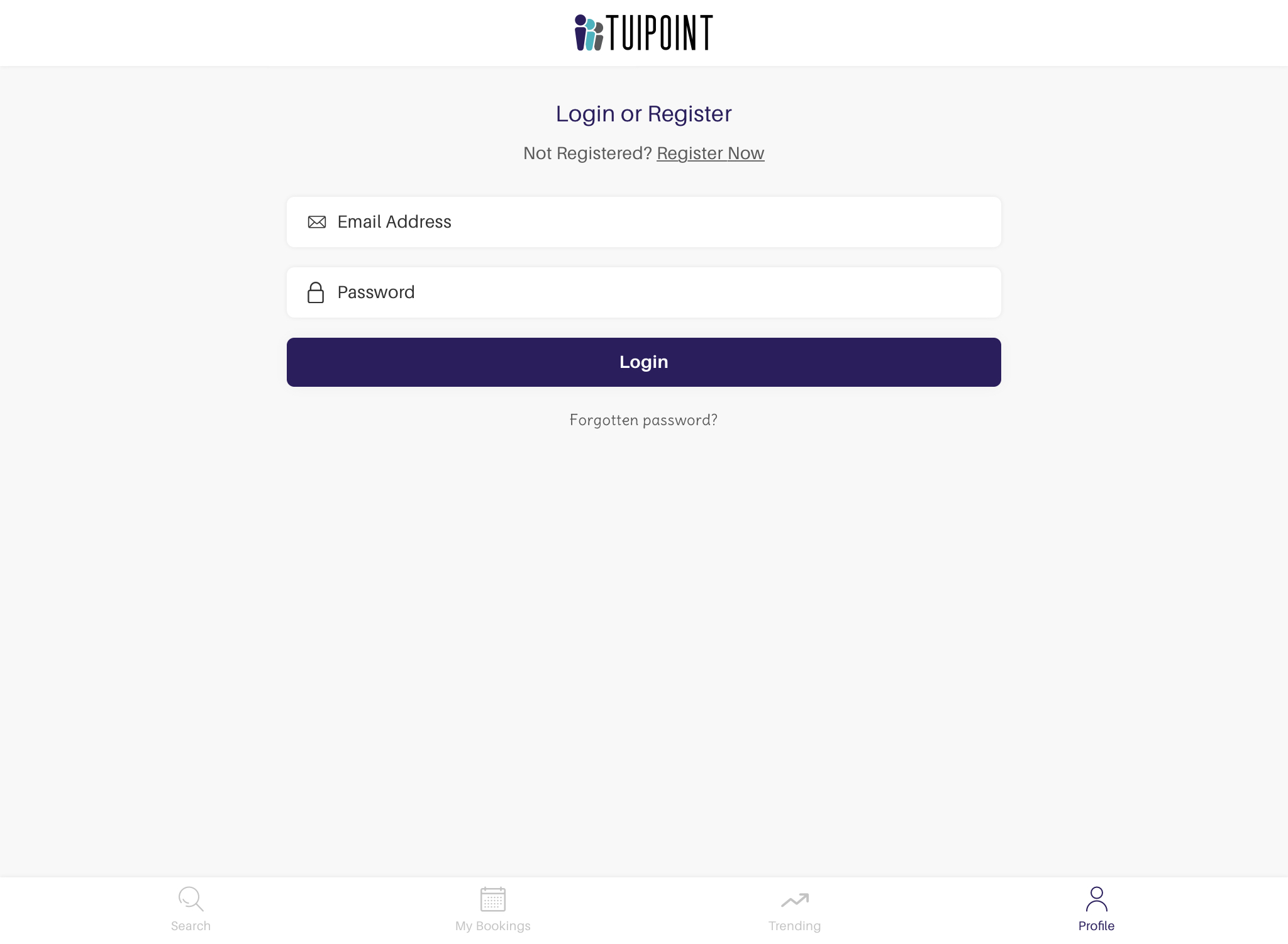
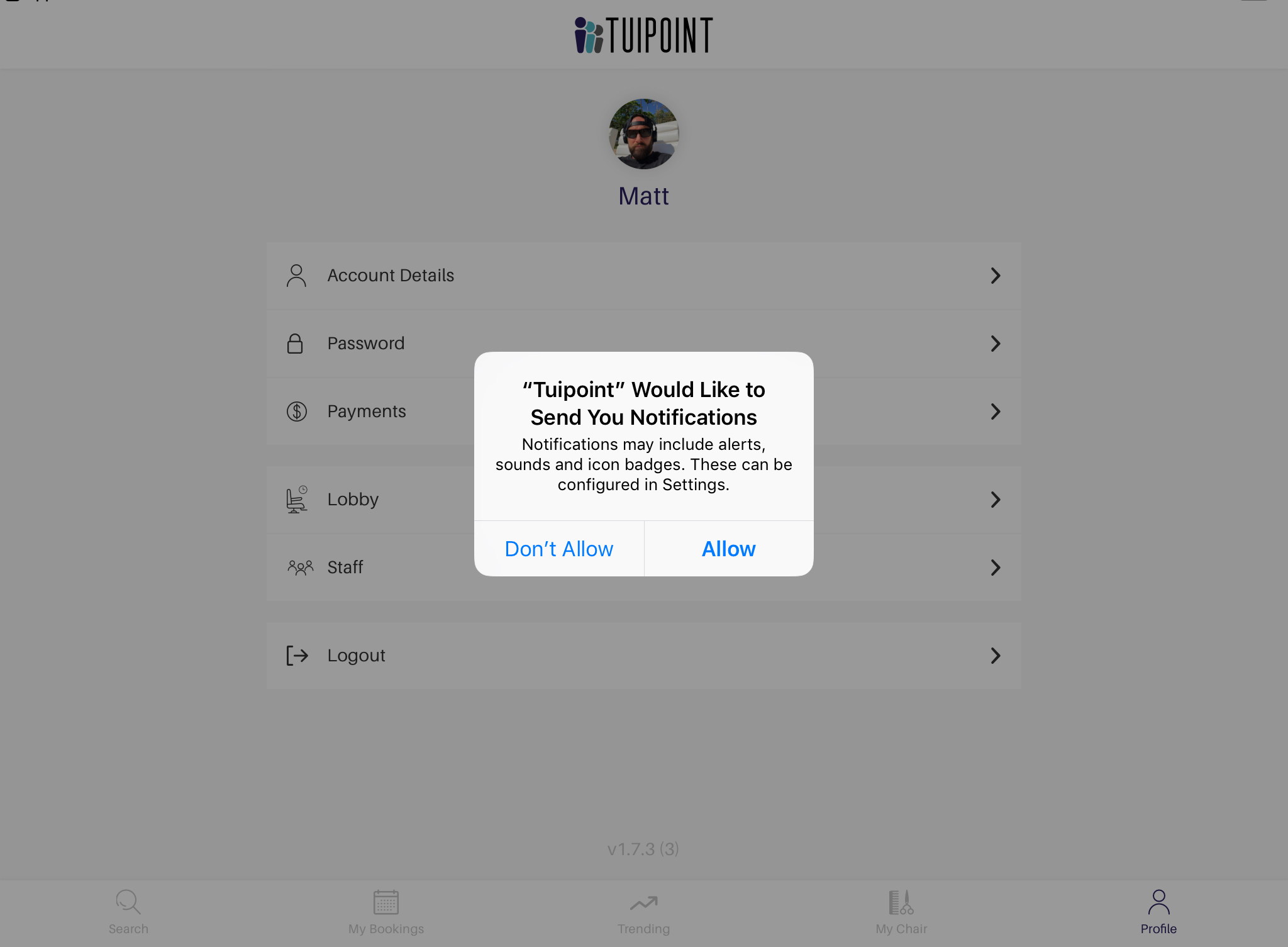
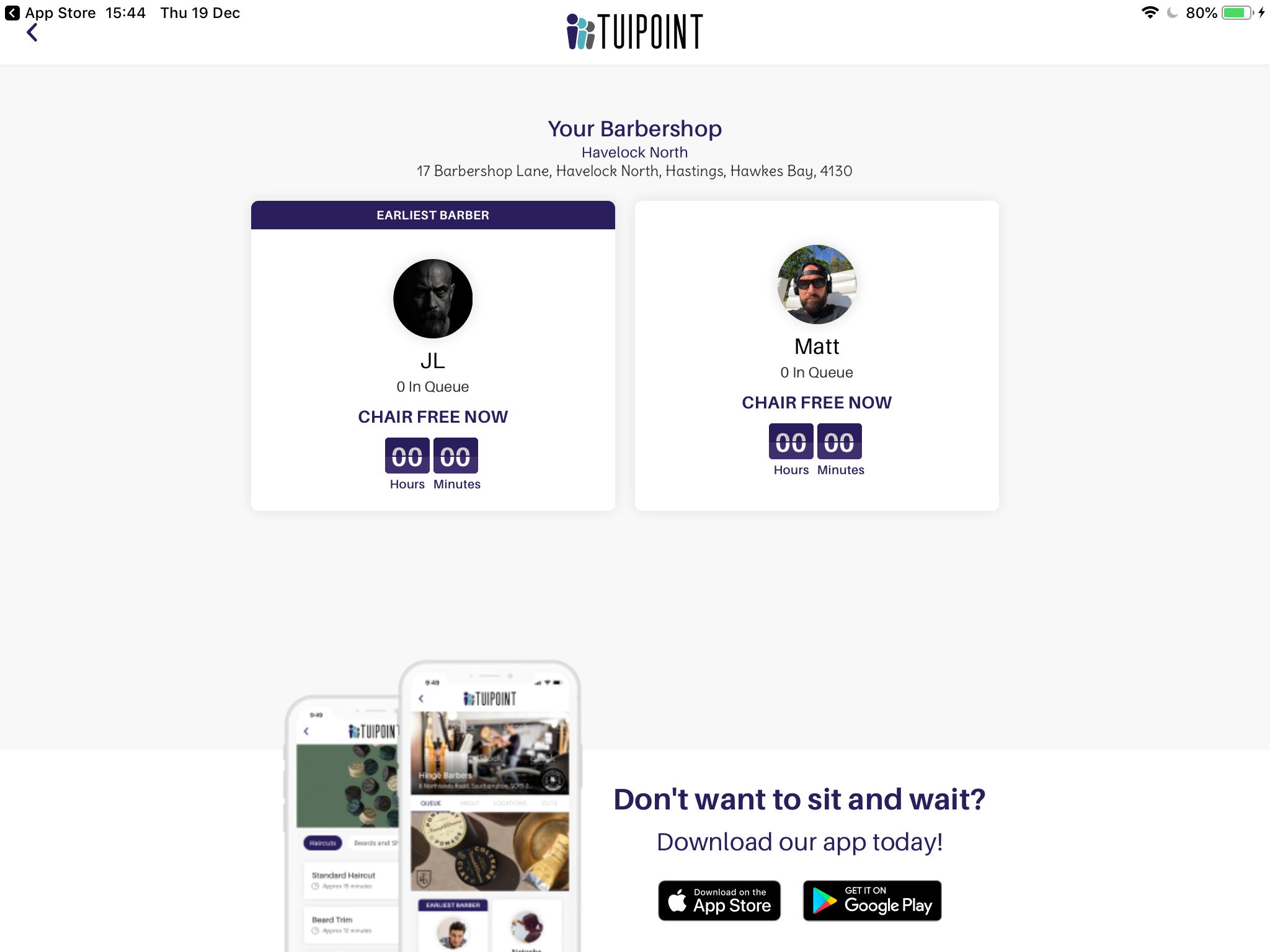
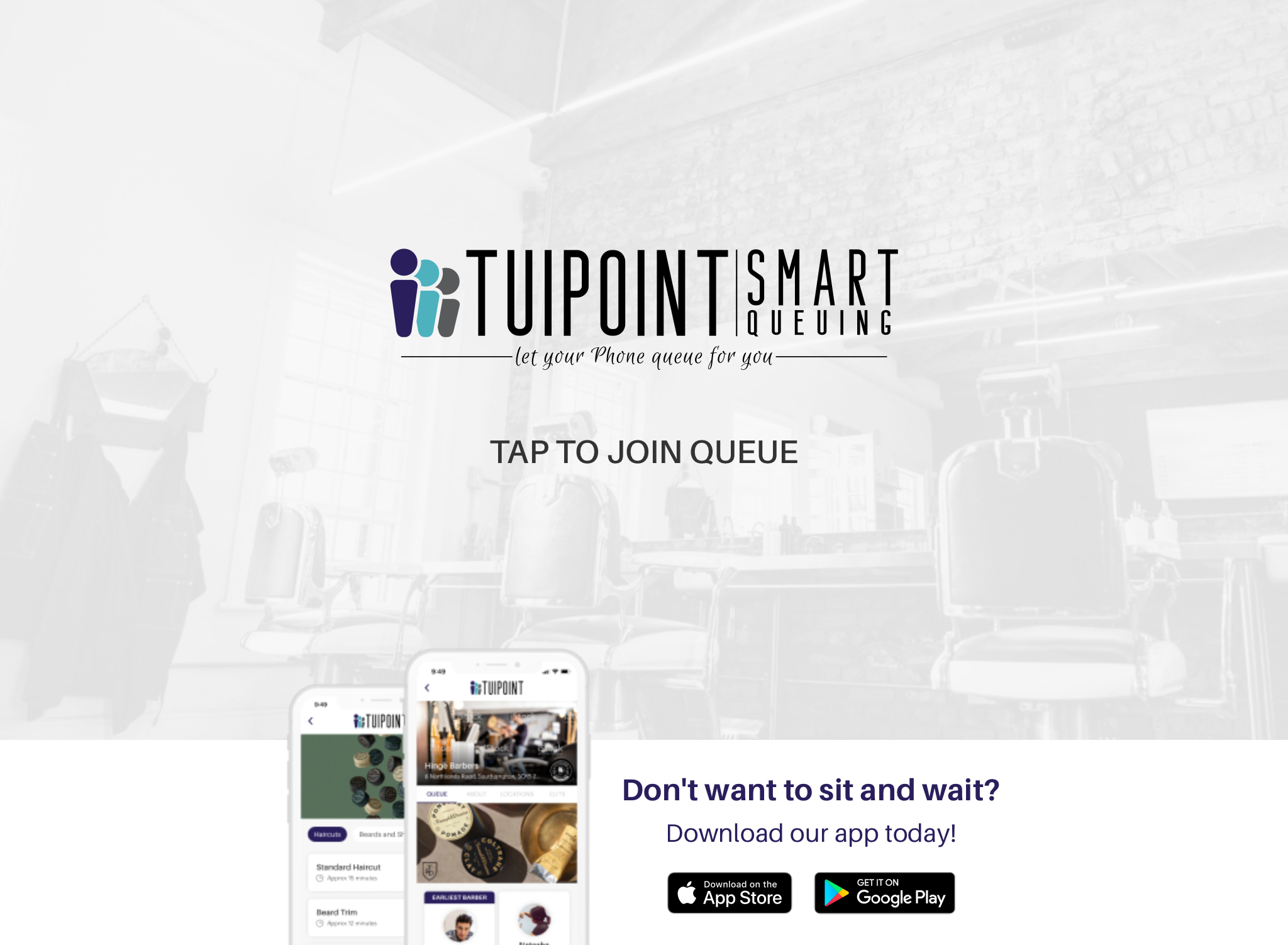
The Barber login
As described in the Setup Guide each barber will receive an email from TUIPOINT with their account details and a temporary password. They will download the TUIPOINT App from the App Store or Google Play. Login is via the Profile tab by entering their email address and password.
From the My Chair tab they can Check In with the toggle switch and begin managing their customers queue – more about this later in this guide.
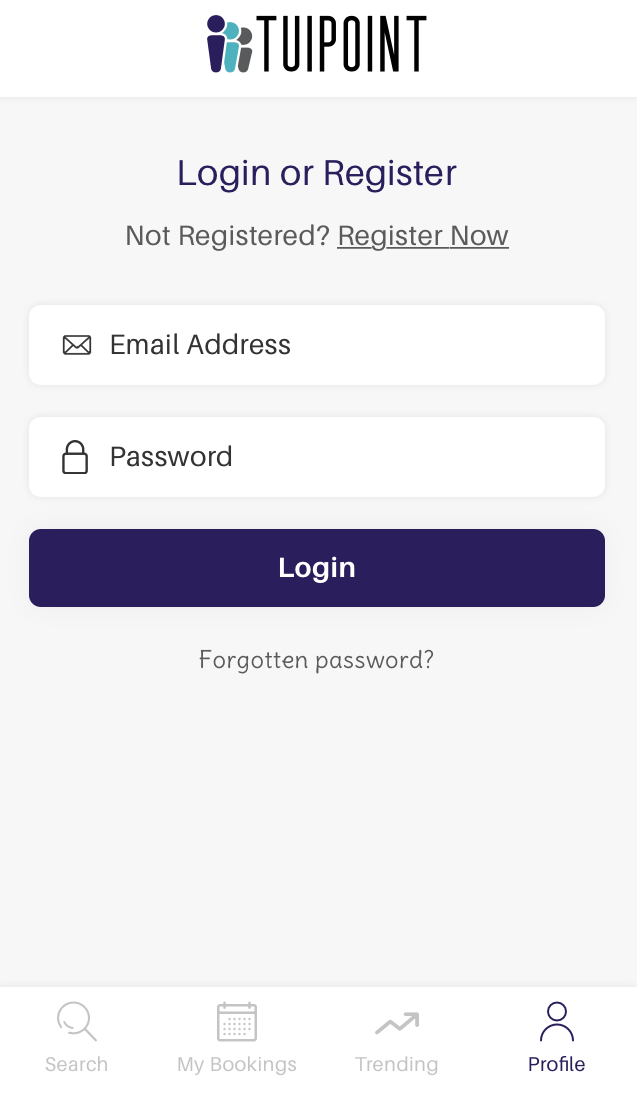
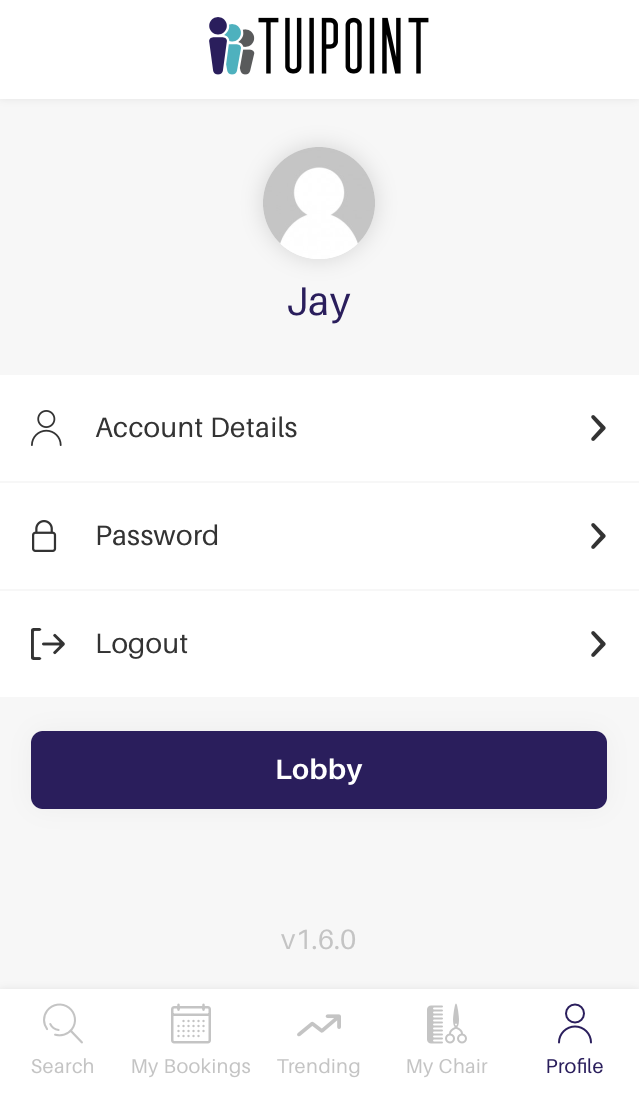
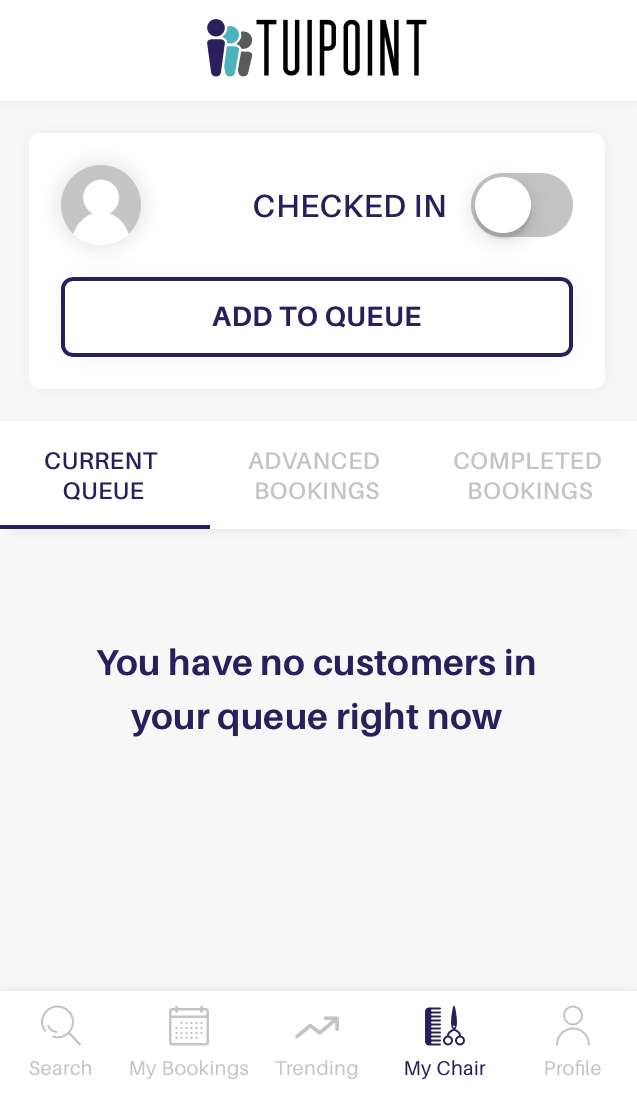
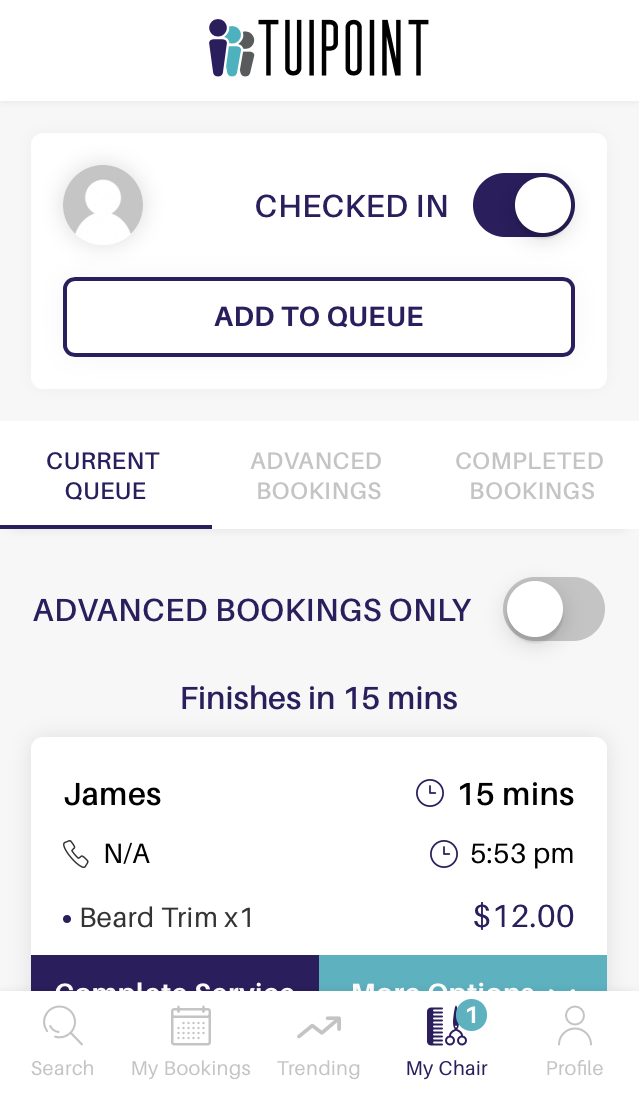
The Customer login
First time users download the TUIPOINT App from either Google Play or The App Store, select their preferred barber shop from the Search tab or the Map and then under the Profile tab select the Register Now. They then fill in their details, this process is covered in the Operating Guide for Customers.